etaxsvg.gov.vc Tax e-Filing System St. Vincent & Grenadines : Inland Revenue Department
Organization : Inland Revenue Department
Type of Facility : Tax e-Filing System
Country: St. Vincent & Grenadines
Website : https://etaxsvg.gov.vc/taxefs/auth/Public/LogOn.aspx?ReturnUrl=%2ftaxefs%2fonline%2fdefault.aspx
| Want to comment on this post? Go to bottom of this page. |
|---|
What is SVG Tax e-Filing System?
Registration of e-user module enabling electronic user (e-user) registration, Inland Revenue Department user registration, and empowerment of the e-user to use e-services on behalf of other taxpayer. Taxpayer e-registration module enabling general and tax type specific taxpayer registration as well as amendment of taxpayer data.
Related : Inland Revenue Department Tax Payment St. Vincent & Grenadines : www.statusin.org/8640.html
The SVG Tax e-Filing System facilitates the registered tax payer to inquire on his / her own tax account and e-filing/e-declaration documents. e-Payment module enabling e-user to pay taxes using e-services of the system.
How To Login Into Tax e-Filing System?
You are required to login to e-file your tax.
Step 1 : Enter your Username
Step 2 : Enter your Password
Step 3 : Click Login Button
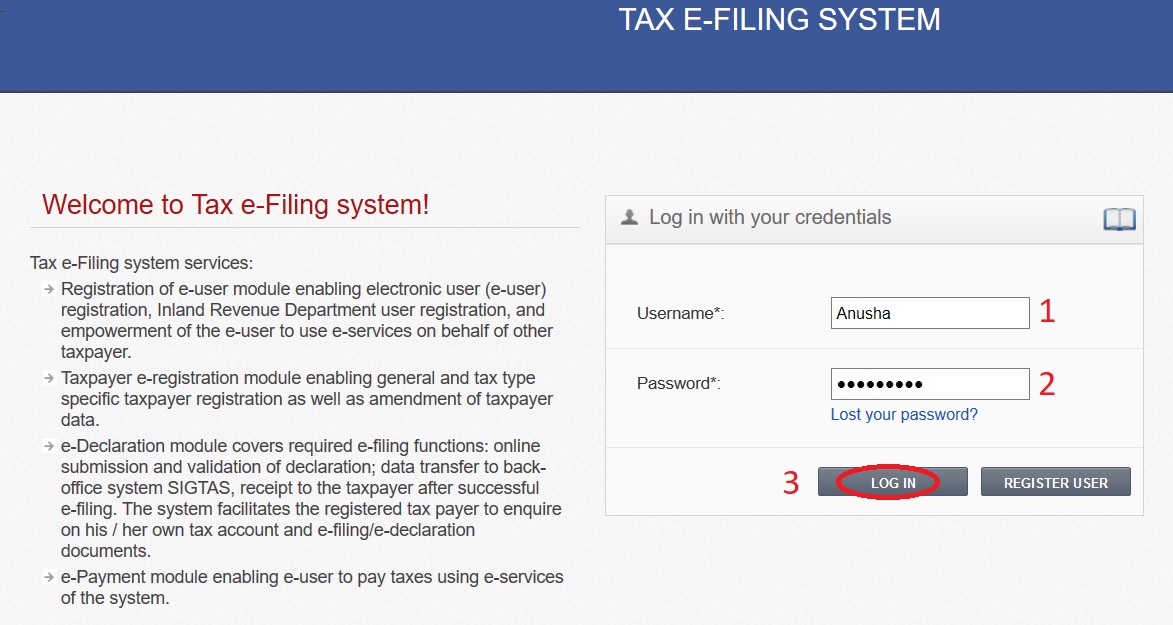
Lost Your Password :
You can recover your password by entering information in this data block. After successful information submission an password activation link will be delivered to your e-mail.
Step 1 : Enter your Username to receive an email with a password activation link
Step 2 : Type the characters you see in the picture
If characters are illegible, click button [Try another code] to generate new verification code.
Step 3 : Click Send Activation Email button
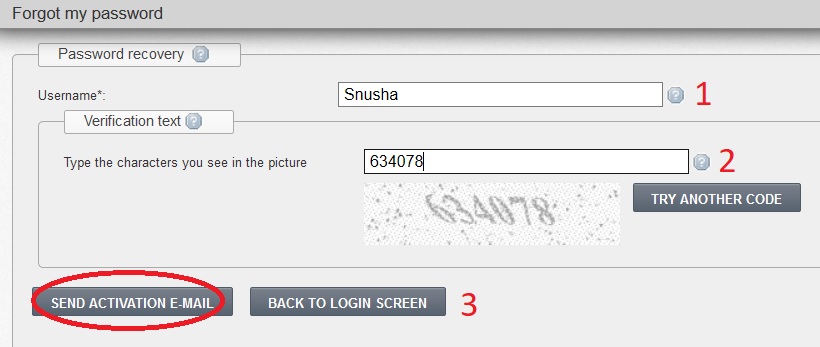
How To Request For An External User Account?
In order to become an external user of the system, you must to fill-in an application form:
1. Open Tax e-Filing system web page
2. Click button [Register user]. System opens an application window.
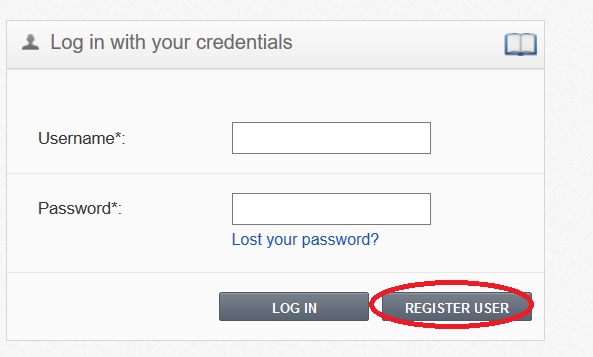
You are required to complete the user request form by filling the details.
E-User Details :
General Data :
Enter your details in this window to create a new user account request.
This data block is for main user information.
Step 1 : Enter your first name
Step 2 : Enter your last name
Step 3 : Enter your date of birth is in this field, or click the calendar icon to select the date from the calendar. Date format must be “DD/MM/YYYY”.
Contact data :
Step 4 : Enter your street address
Step 5 : Select the city village or parish value from the list.
If you don’t find the required value in the list, enter it in field {Other city}. One of these two fields is mandatory.
Step 6 : Enter your postal code
Step 7 : Select your country from the list.
Step 8 : Enter your e-mail address in this field.
The e-mail is mandatory and must be not used in this system before.
Step 9 : Enter your phone number
Personal Identification Document :
Step 10 : Select personal identification document type
Step 11 : Enter personal identification document number
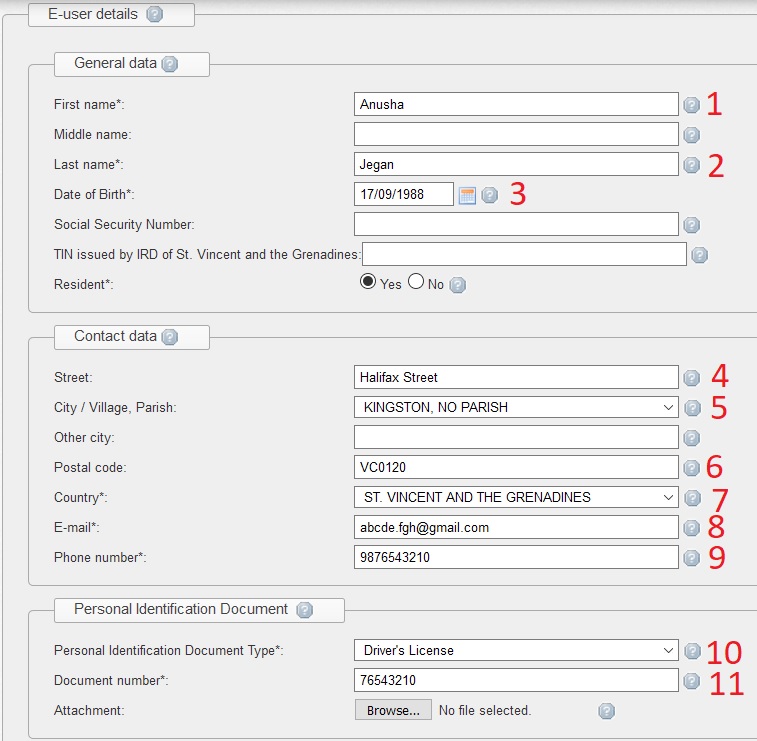
User data :
Step 12 : Enter your account password in this field.
The password must be at least 6 symbols length and must contain at least 1 digit.
Step 13 : Repeat entered password
Step 14 : Type the characters you see in the picture below.
If the characters are illegible, click button [Try another code] to generate new verification code.
Step 15 : You should read terms and conditions for using the system and check the box as a sign of the agreement to them.
Step 16 : Click [Request].
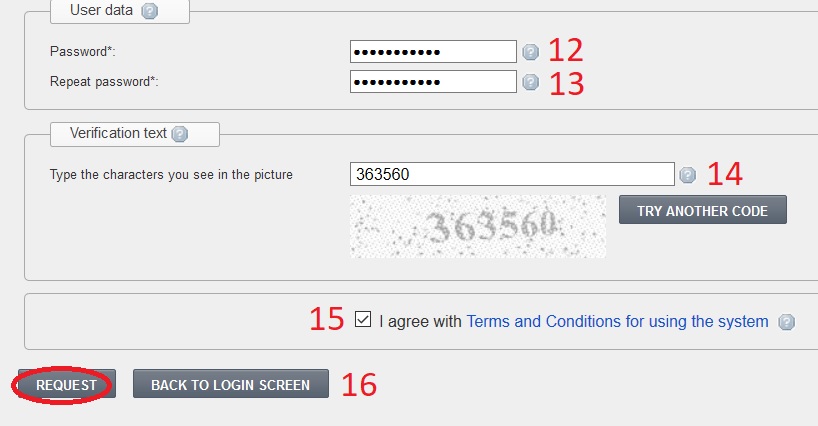
If all mandatory data is entered and correct, an application for becoming an external user is submitted. If data is not correct, error messages or rules are presented next to the specific field. Correct those errors and click [Request] again.
Confirmation of Request :
Click [OK] to submit your application. The system shows you an information message about successful operation. Click [Cancel] to return to application form filling.
After submitting, your application state is set to Requested and an e-mail message is sent to your e-mail box.
Confirm e-mail :
There are two cases, when Tax e-Filing system will send an e-mail message using the submitted e-mail address asking to confirm it:
** When you apply for becoming an external user.
** When you are already an external user and want to change your e-mail address.
Follow these steps for e-mail confirmation:
1. Open your e-mail box, specified in your user account.
2. Open the e-mail message.
3. Click on the link in the message. Your default browser opens system’s window with a message: “Your e-mail was successfully confirmed”. The system receives special message verifying that e-mail address corresponds with your external user account.
4. If you confirmed e-mail to change your account e-mail address, all e-mail messages from the system will be delivered to the confirmed e-mail.
5. If you confirmed e-mail to create a new user account, the state of your user account is set to Waiting for approval.
Now an administrator of the system must make a decision:
** If administrator approves application, the state of your user account will be set to Active.
** If administrator rejects application, the state of your user account will be set to Rejected.
An e-mail message will be sent to you informing about administrator’s decision. In case of approval e-mail message includes user name. In case of rejection – the reason of rejection is included in the e-mail message.
How does an e-user file a return on someone else behalf?