hecas.edu.bn Online Registration Brunei : Higher Education Centralised Admission System
Organization : Higher Education Centralised Admission System
Type of Facility : HECAS Online Registration
Country: Brunei
Website : http://www.hecas.edu.bn/hecasportal/index.html
| Want to comment on this post? Go to bottom of this page. |
|---|
How To Do HECAS Online Registration?
Follow the guideline for HECAS Online Registration
Related : National Registration Immigration Department Apply For Employment & Student Visa/Pass Brunei : www.statusin.org/7415.html
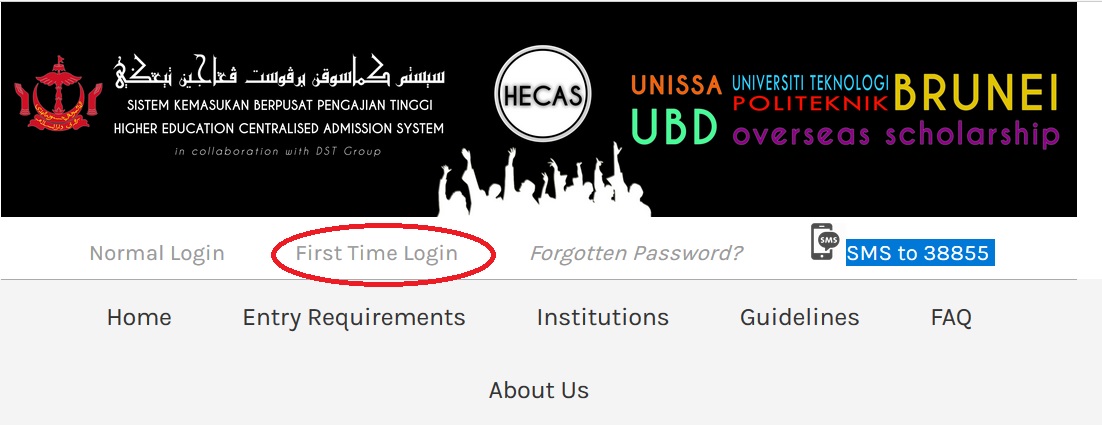 First Time Login:
First Time Login:
1. Applicants using DST Mobile line have to send a message (SMS) by typing and send to 8885555 to request for One-Time Password.
E.g. Type “hecas new 4 01075256” for 4 programmes with IC number: 01-075256 and send to 8885555.
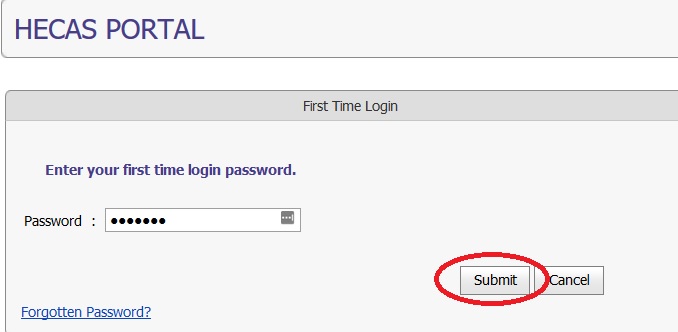
2. After the SMS request is sent, applicants will receive a SMS from DST containing the computer generated One-Time Password (6-digit alpha-numeric).
E.g. “Your password is 5si7ly (6-digit alpha-numeric). Please use this password to logon to HECAS
3. Applicants have to go to the HECAS portal at https://hecas.moe.gov.bn/ and click First Time Login to enter the received Password. Then click the ‘Submit’ button to proceed.
Confirmation On Programme Charges
1. After the password is submitted on the First Time Login page, the system will request for a confirmation with the following SMS prompt:
E.g. “Your application is $20 for 4 programmes. Pls confirm by typing ‘hecas yes <IC No.>’ to 8885555 to request for Application Tracking Number ”.
2. Send a new SMS to 8885555 to confirm on programme charges by typing hecas yes <IC No.>
E.g. Type “hecas yes 01075256” for IC number: 01-075256 and send to 8885555.
3. After the SMS request is sent, applicants will receive a SMS from DST containing the charge and Tracking Number (8-digit alpha-numeric).
E.g. “You have applied 4 programmes for $20.00 and your tracking number is TN873dh2 (8-digit alpha-numeric)”.
How To Track HECAS Application Status?
1. Applicants have to go to the HECAS portal at https://hecas.moe.gov.bn/ and click Normal Login to enter the given Tracking Number and the previous One-Time Password. Then click the ‘OK’ button to proceed.
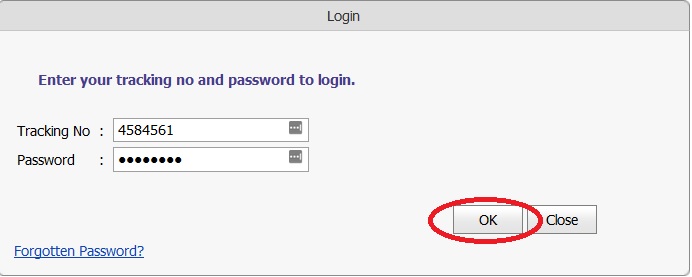
2. The system will automatically prompt the applicant to change the One-Time Password to a New Password for future login.
The purpose of the email address is for password recovery. Applicants are reminded to keep the Tracking Number and the new Password for access to HECAS online form.
3. When the applicant clicks the ‘Submit’ button, the system will prompt:-
HECAS Online Form
After successful login, applicants can now access the HECAS online form. Applicants are required to click on each of the section headings (Section A – Personal Details; Section B – Academic Achievements; and Section C – Applications in Order of Preference) to complete the HECAS online form.
Section A – Personal Details :
Applicants have to enter their personal details in the form provided and make sure that all compulsory fields (marked with *) are filled in. For applicants with single parent, they only need to fill in the “Father/Guardian’ box provided. Click on the ‘Save and Check’ button to save and proceed to the next section.
Section B – Academic Achievements :
1. Click ‘Add’ button to select academic achievements. If the Qualification window does not appear, disable the pop up blocker in your web browser.
2. Click on the Pop-up blocked message and then click ‘Temporarily Allow Pop-ups’ to disable the pop up blocker
3. Once this is done, a Qualification window will appear for applicants to select their qualifications. For example, First Qualification = O level & Second Qualification = A level.
4. Applicants must select at least ONE from First Qualification and ONE from Second Qualification. If the examination shown in either First Qualification or Second Qualification is not relevant, then applicants can select either NONE1 or NONE2 to proceed.
5. Once applicants have selected the type of examination taken, a list of subjects under that examination will appear for the applicants to choose.
6. Once selection is done, all subjects and examinations selected will be listed in Section B. Select the grade and year obtained for each subject. Year obtained should be entered in accordance to what was stated in the certificate and not the date the result was announced.
7. For examination not listed under the Qualification window, applicants can type the result in the ‘Other Examination Results’ box provided in Section B by including these details
[ Name of Qualification(s); Subject Name(s); Grade(s); and Year(s) Obtained ]
Section C – Applications in Order of Preference :
1. Number of programme applied will determine the number of choice to be filled. E.g. Applying 3 programmes will have 3 choices to be filled.
2. Applicants must select and enter the programmes of their choices in the order of their preference, i.e. the first (1st) choice would be the most preferred by the applicant, followed by less preferred programmes as second choice, third and so on.
3. Scholarship is only applicable to Yellow Identity Card holders. Applicants who chose Scholarship need to select the programme categories and manually type in the programme’s title.
4. Applicants who wish to apply for overseas scholarship MUST also apply for at least ONE programme offered by local higher education institutions.
Declaration :
1. Before applicants submit their applications online, they have to make sure all details are true, complete and accurate and no information requested or other material information has been omitted. Once confirm, they can put a tick (?) on the Declaration check box and click ‘Submit Application’ button.
2. After the ‘Submit Application’ button is clicked, a prompt will appear to re-confirm the application’s submission. Click ‘OK’ button and a submission confirmation message will appear.
3. Applicants can now print their HECAS online form by clicking ‘Print Submitted Application Form’ button.
4. Sample of Completed HECAS Online Form
Change Programme Prior To Final Submission :
Applicants are allowed to make any necessary changes to their HECAS online forms or amend their selected programmes from time to time until they click on the ‘Submit’ button, at no cost.
It is important to note that, once the HECAS online form is submitted online, applicants are NOT allowed to change, modify or add any more programmes. The submitted form is considered as a final submission.
Applicants are required to print their submitted HECAS online forms and submit them together with their relevant documents to the institution/section they have applied.
Add Programme Prior To Final Submission :
1. In the event that applicants wish to add more programmes prior to their final submission, they have to send a SMS by typing hecas add <No. of Programmes> <IC No.> and send to 8885555 to request for adding programme(s).
E.g. Type “hecas add 2 01075256” to add 2 more programmes with IC number: 01-075256
2. After the SMS request is sent, applicants will receive a SMS from DST about the number of additional programmes and charges.
E.g. “You have added 2 programme(s) for $10. Please login to HECAS with Normal Login”.
3. The charge for adding extra programme(s) is as follows
1. Programme $5
2. Programmes $10
3. Programmes $15
4. Programmes $20
5. Programmes $25
Request For Resend Of Tracking Number :
1. To retrieve forgotten Tracking Number, applicants have to send a SMS request to 8885555 by typing hecas check <IC No.>
E.g. Type “hecas check 01075256” to retrieve tracking number with IC number: 01-075256
2. Applicants will receive a reply SMS with the forgotten tracking number.
3. There will be a charge of $0.50 for every request
How To Retrieve Forgotten Password?
1. To retrieve forgotten password, applicants have to log on to https://hecas.moe.gov.bn/ and click on Forgotten Password. Applicants will need to enter their Tracking Number, IC Number, Date of Birth, User’s Email and DST Mobile Number.
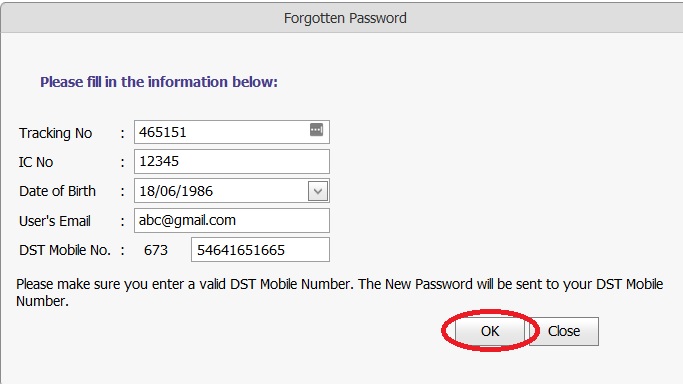
2. Applicants will receive a reply SMS with the forgotten password.
3. There will be a charge of $0.50 for every request.
How many programme can I apply for PB? Is it only 2 progremme’s or can be until 6 programme’s?
Information available from the Official Website :