mycoles.com.au Payslip For Employees Australia : Coles Supermarkets
Organisation : Coles Supermarkets Australia Pty Ltd
Facility : mycoles Payslip For Employees
Country : Australia
Website : https://www.mycoles.com.au/
| Want to comment on this post? Go to bottom of this page. |
|---|
How To View Mycoles Employees Payslip?
Employees are required to login to the Mycoles Australia application first. After that you can view your payslip online on your login.
Related / Similar Service :
Health Queensland View Pay Slips
Click mycoles link provided above.
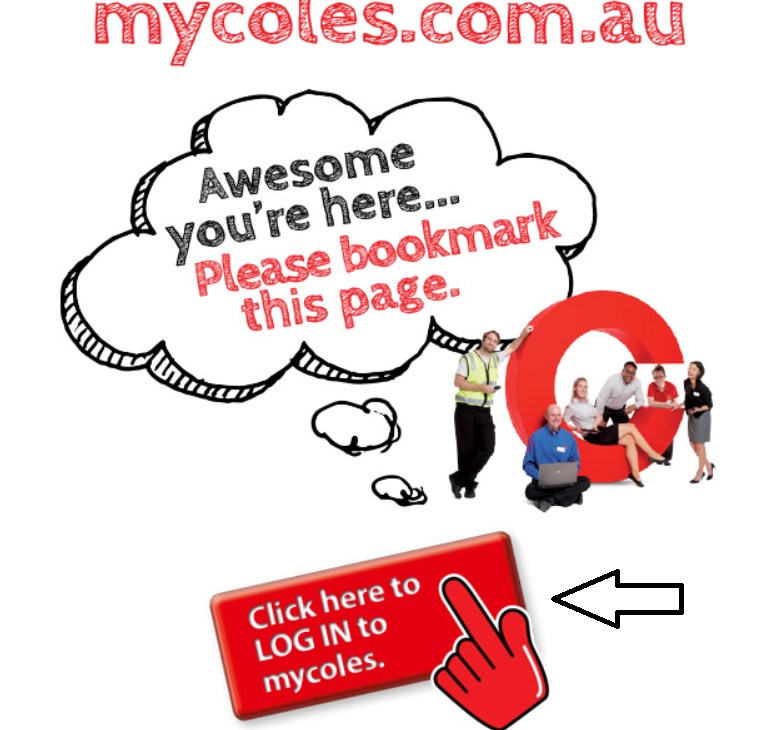
Step 1 : Enter your Username
Step 2 : Enter your Password
Step 3 : Click Password Button
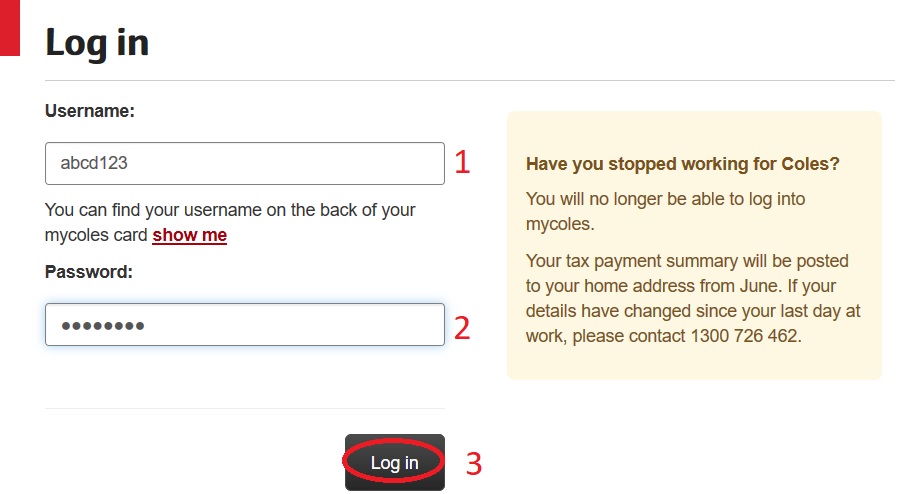
You can find your username on the back of your mycoles card
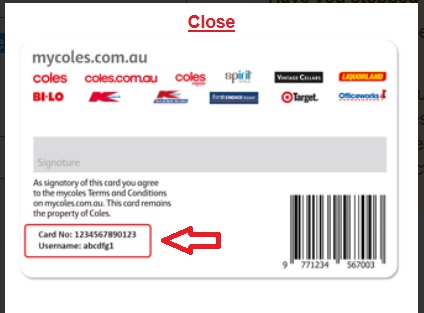
I Forgot My User Name :
Click I Forgot My User Name available in the login page.
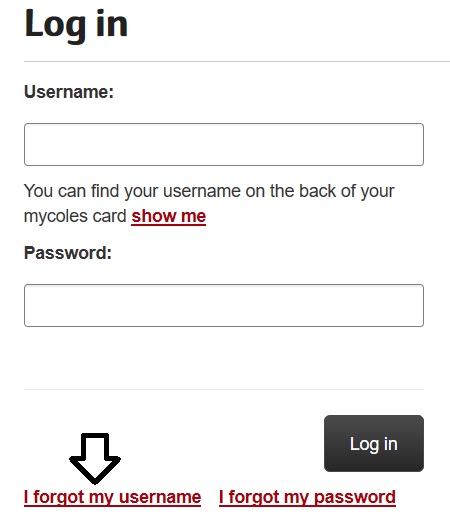
Step 1 : Enter your Employee ID
To reset your username you will need to enter your employee ID number (enter 8 digits including the leading zeroes, for example 00123456), date of birth and the words/numbers displayed on the screen.
Step 2 : Enter your DOB
Step 3 : Check I am not a robot button
Step 4 : Click Continue Button
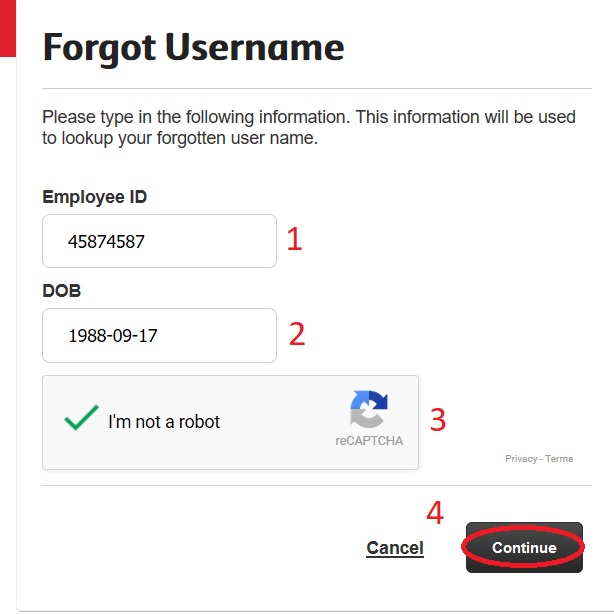
I forgot my password :
Click I forgot my password link and Enter your mycoles username to get started.
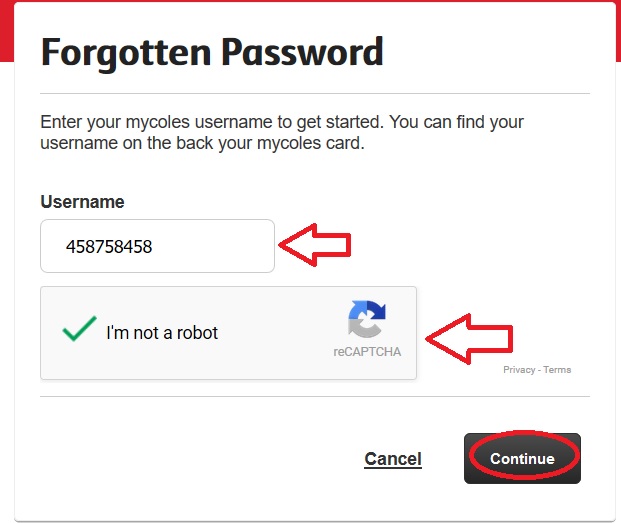
Please note, you cannot reset your password or username using mycoles from your back office system or store’s wifi.
Have you stopped working for Coles? :
You will no longer be able to log into mycoles.
Your tax payment summary will be posted to your home address from June. If your details have changed since your last day at work, please contact 1300 726 462.
How To Get Mycoles Login Information?
New weekly paid team members will receive an automatically generated ‘welcome to mycoles’ email with their individual mycoles Australia login information (user name and password).
You will receive this email after your personal details have been entered into the system as part of the onboarding process.
If you have not received your email, double check as whether you provided the right email address during onboarding process and call 1300 mycoles (1300 692 653) for assistance.
New salaried team members can access mycoles using their existing SAP login details.
How do I access mycoles for the first time?:
Go to mycoles.com.au and follow the login screen prompts. You can access mycoles anytime, anywhere from you mobile phone, tablet or desktop computer.
How To Register For Mycoles Account?
Step 1 – To register your mycoles account you need:
** Your employee ID number – please enter 8 digits including the leading zeroes, for example 00123456.
** Your date of birth.
** Your password – provided in your ‘welcome to mycoles’ email.
Step 2 – You also required a personal email address to reset your mycoles password. Your new password and security reset information will be emailed to the email address you provide.
What if I don’t have access to the internet?
If you don’t have internet access at home you can use a smartphone or internet café to access mycoles Australia.
Supermarket team members only – if you would like to access mycoles from your back office computer please speak to your department manager for generic login details. Please note, you cannot reset your password or username using mycoles from your back office computer.
GST Calculator for Flybuys Redemption
Your Coles receipt is not a tax invoice where flybuys points have been redeemed, as the GST may not be correct.
Click GST Calculator link available in the bottom of home page of coles.
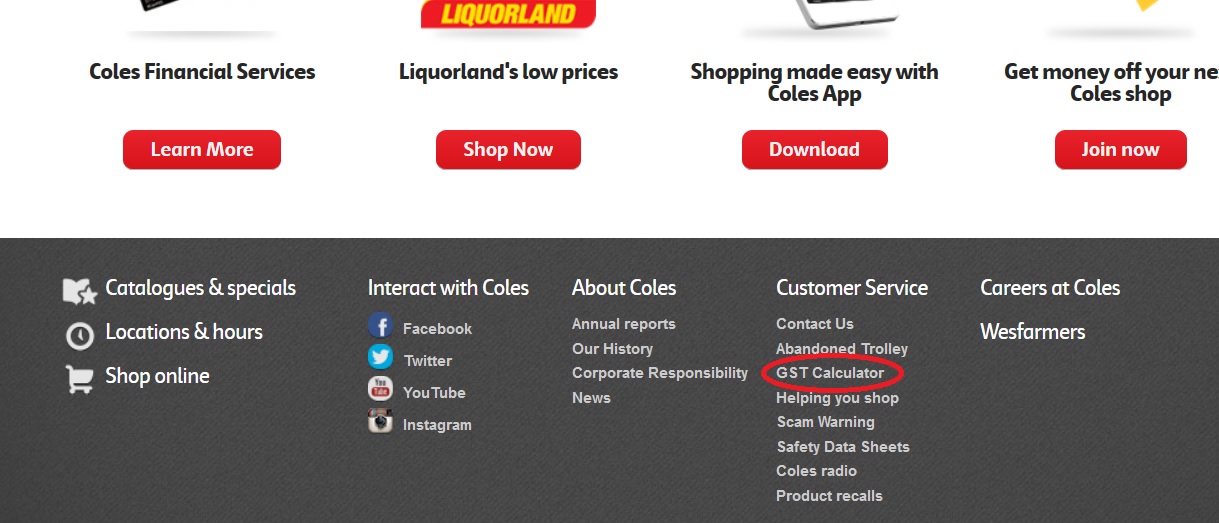
To calculate the correct GST that has been paid so that the receipt can be used as a tax invoice, please input the information from your receipt as indicated.
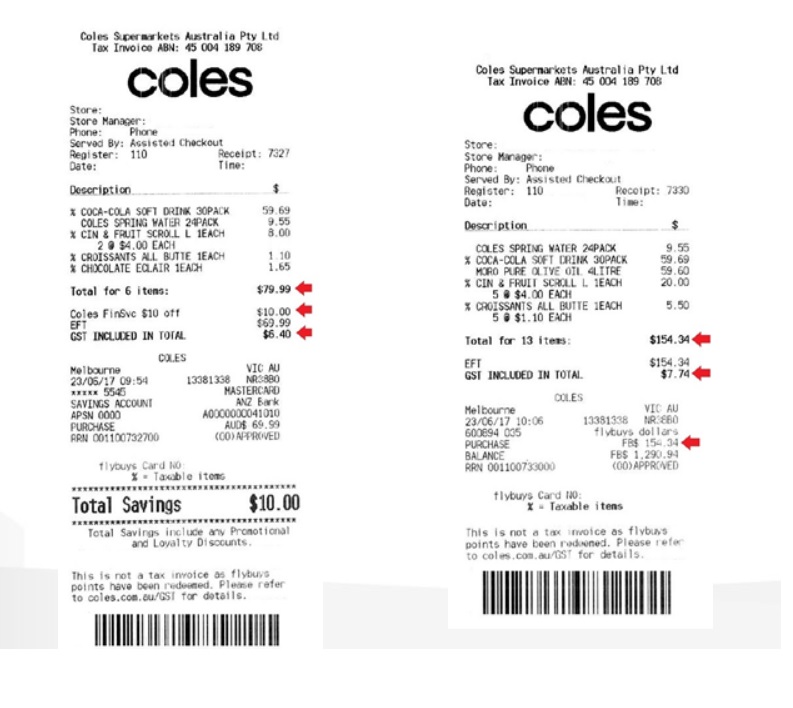
Fill the following details to calculate your GST
Step 1 : Enter Receipt Amount (Total for X items)
Step 2 : Enter GST amount on receipt
Step 3 : Enter flybuys redemption amount on receipt
Step 4 : Click Calculate GST Button
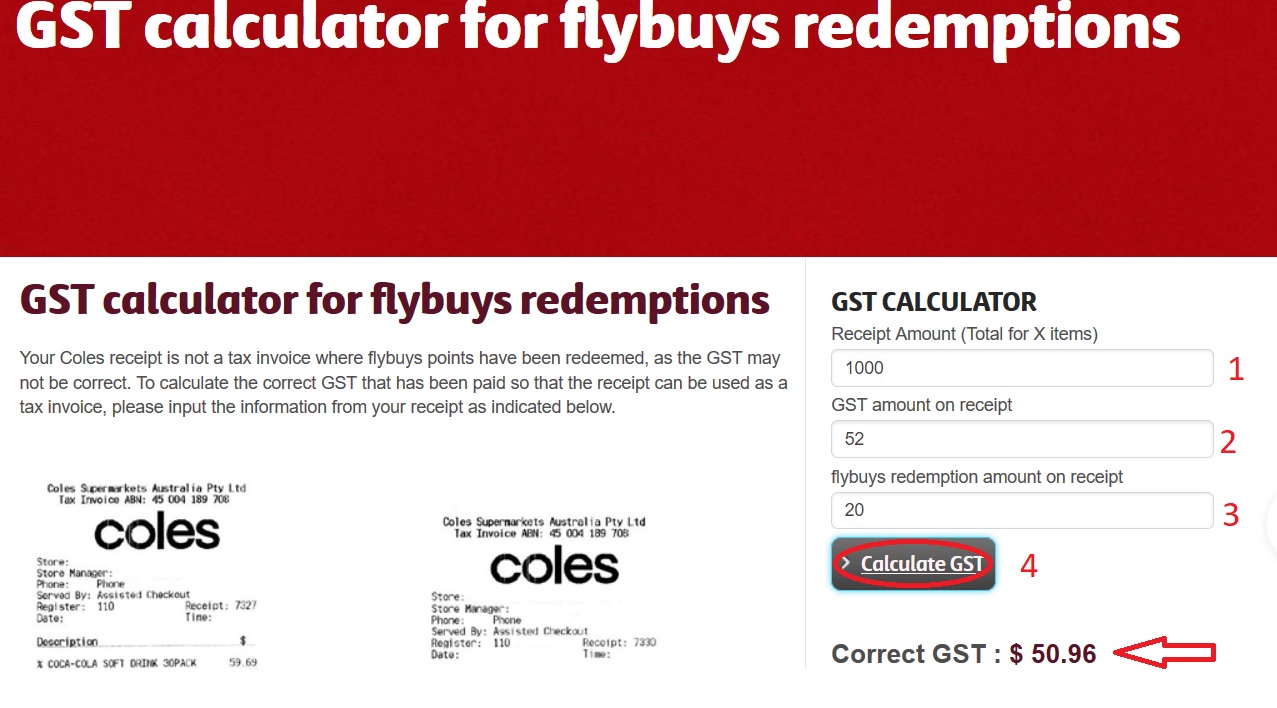
Your correct GST will be displayed.
FAQ On Mycoles Employees Payslip Australia
Here are some FAQ on MyColes Employees Payslip Australia:
What is MyColes Employees Payslip?
MyColes Employees Payslip is an online platform that allows Coles employees to view and download their payslips. The platform is accessible through the Coles intranet, and it allows employees to view their payslips for the current pay period and for previous pay periods.
What information is included on a MyColes Employees Payslip?
A MyColes Employees Payslip includes the following information:
** Employee name
** Employee ID number
** Pay period
** Gross pay
** Deductions
** Net pay
** Superannuation
** Leave balance
** Other information
How do I access MyColes Employees Payslip?
To access MyColes Employees Payslip, you will need to log in to the Coles intranet. Once you are logged in, you will need to click on the “MyPayslip” link. You will then be able to view and download your payslips.
I am trying to download my hours but only gives me week I am doing now. How do I get next weeks times as been told been put out for next weeks but cant seem to get them. Can you tell me, how do I do this as just started and this is all new to me and very confusing.
Since yesterday I can’t find my Coles login in my phone, tablet, pc. If you give us some info I’ll be thankful.
I can’t log into my pay slips.
I am trying to get my payslip for last week, I cant login.
I have been trying most of the time. Hope they fix it soon.
I tried to access my coles website for my payslip on 13th October 2016 but it is not letting me to log in and I’ve worked for coles over two years. Your website is one of the worst I’ve ever come across.
I rang the coles contact number for my 2016 summary as I have moved house since I resigned last year and was told they would email it to me. That was two weeks ago and still nothing. Can I go to my old store for a print out or do I have to make another phone call?
Store 0805 is seeking my tax / group certificate for year 2016 .
I have retired and have received my last pay on 20th July 2016. I have been blocked from my coles login and I need my pay slip for central list. Please advice me.
Ring this number 1300 692 653 they help with blocked accounts and tell you about your payslip.
I quite the job half a year ago. How can I get my tax summary for this financial year?
I worked for Coles Express Toowoomba Qld. I want my tax summary for the end of financial year.
Thankyou
Jenny Craig.
How do I found my hours and payslips?
You need to register first in your mycoles account