FBR e-Payment Customs Duty : Federal Board of Revenue Pakistan
Organisation Name : Federal Board of Revenue (fbr.gov.pk)
Facility Name : e-Payment Customs Duty
Location : Islamabad
Country : Pakistan
Website : https://fbr.gov.pk/e-payment/152821
| Want to comment on this post? Go to bottom of this page. |
|---|
FBR e-Payment Customs Duty
Federal Board of Revenue e-Payment Customs Duty
Related / Similar Service : FBR e-Payment for Income Tax, Sales Tax & Federal Excise Pakistan
How to Create PSID for E-Payment?
** Please login to WeBOC System using URL: https://web.archive.org/web/20120302050643/http://www.weboc.gov.pk:80/
** In order to prepare Goods Declaration, please click on Left Menu: Goods Declaration
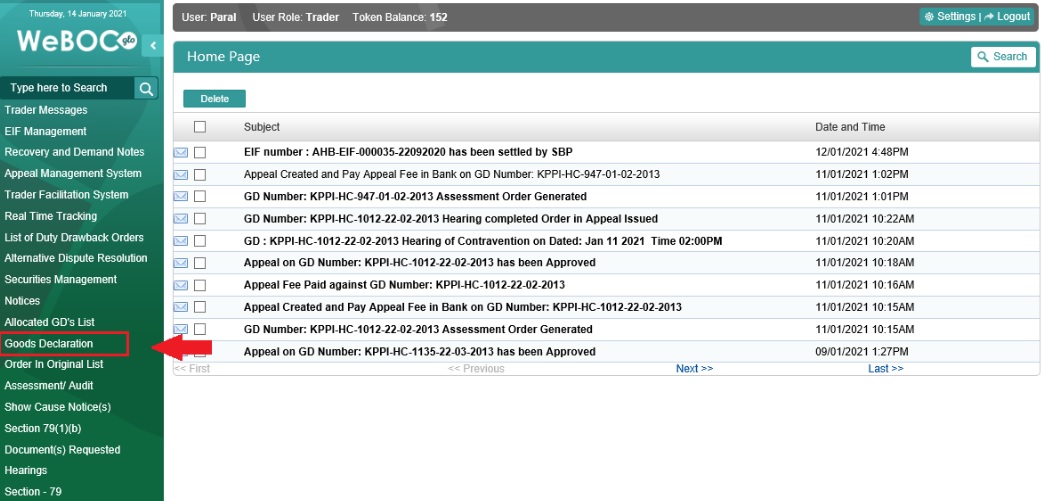
First Payment through E-Payment
Steps :
Step 1 : Upon preparation of Goods Declaration (GDs), validation of GD contents by clicking button and then click on button to check duty/tax amounts. After checking/confirmation of duty/tax amounts, click on button and following screen will appear.
Step 2 : Click on the Drop-Down-Box highlighted (red)
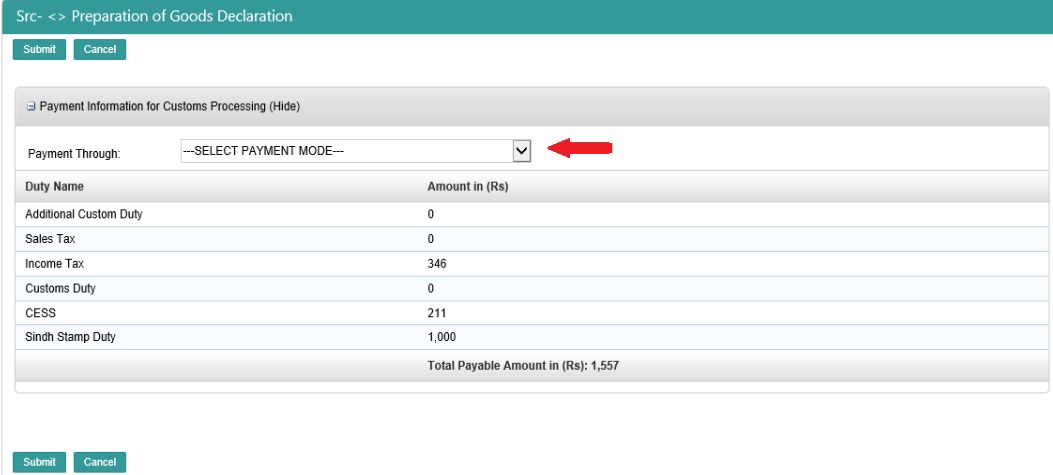
Step 3 : Now select E-Payment option from the Drop-Down-Box and click on button
Step 4 : Now click on the Generate PSID button
Step 5 : On pressing the Generate PSID button, your PSID creation process is complete and you will get a PSID (Payment Slip ID) number. Please do note down the PSID number as this will be required to pay through online banking/mobile banking, OTC (Over the counter payment), payment using ATM machines and other payment options which will be explained in latter part of this document.
Additional Payment through E-Payment
Steps :
Step 1 : In case of Additional Payment against your GD. Click on they ‘Payment Management’ Tab in the left side privileges menu
Step 2 : Now click on ‘Create Payment Through 1Link’ tab
Step 3 : Click on the Tick button for opening next screen
Step 4 : Now Search the Goods Declaration (GD) using Gd number or any other search criteria and Click on Tick button
Step 5 : On below screen, click on the Generate PSID button
Step 6 : On pressing the Generate PSID button, your PSID creation process is complete and you will get a PSID (Payment Slip ID) number. Please do note down the PSID number as this will be required to pay through online/mobile banking, OTC (Over the counter payment), payment using ATM machines
Guidelines : https://www.statusin.org/uploads/pdf2021/60510-Gl.pdf
Payment through Internet Banking
(Standard Chartered Interface has been used for illustration purposes.
Steps :
Step 1 : Please provide your respective details to login to internet banking
Step 2 : Select “Payments” option from left Menu
Step 3 : Select “TAX PAYMENTS” from Bill Payee Type, and “FBR/PRA” from Bill Payee Name
Step 4 : Type your PSID you want to pay in “PSID” field and press next
Step 5 : Verify the details of payment loaded and press Next to make payment
Step 6 : Agree to the terms and conditions by clicking check box and Press “Confirm”
Step 7 : Provide the OTP and Email PIN to complete your online Payment