mytnb.com.my Online Registration Malaysia : Tenaga Nasional Berhad
Organization : Tenaga Nasional Berhad
Facility Name : myTNB Portal Online Registration
Country : Malaysia
Website : https://www.mytnb.com.my/
| Want to comment on this post? Go to bottom of this page. |
|---|
myTNB Portal Online Registration
Everything you need to know about TNB is right here. Easy and convenient.
Related / Similar Service :
How to Register?
Just follow the below steps to register your account in myTNB Portal.
Steps :
Step 1 : Visit the official website through provided above.
Step 2 : Are you an existing myTNB Mobile App user? If yes, log in using the same email address and password.
Step 3 : If you are new to myTNB, register now to learn about your electricity usage, manage multiple accounts, make online bill payments and more!
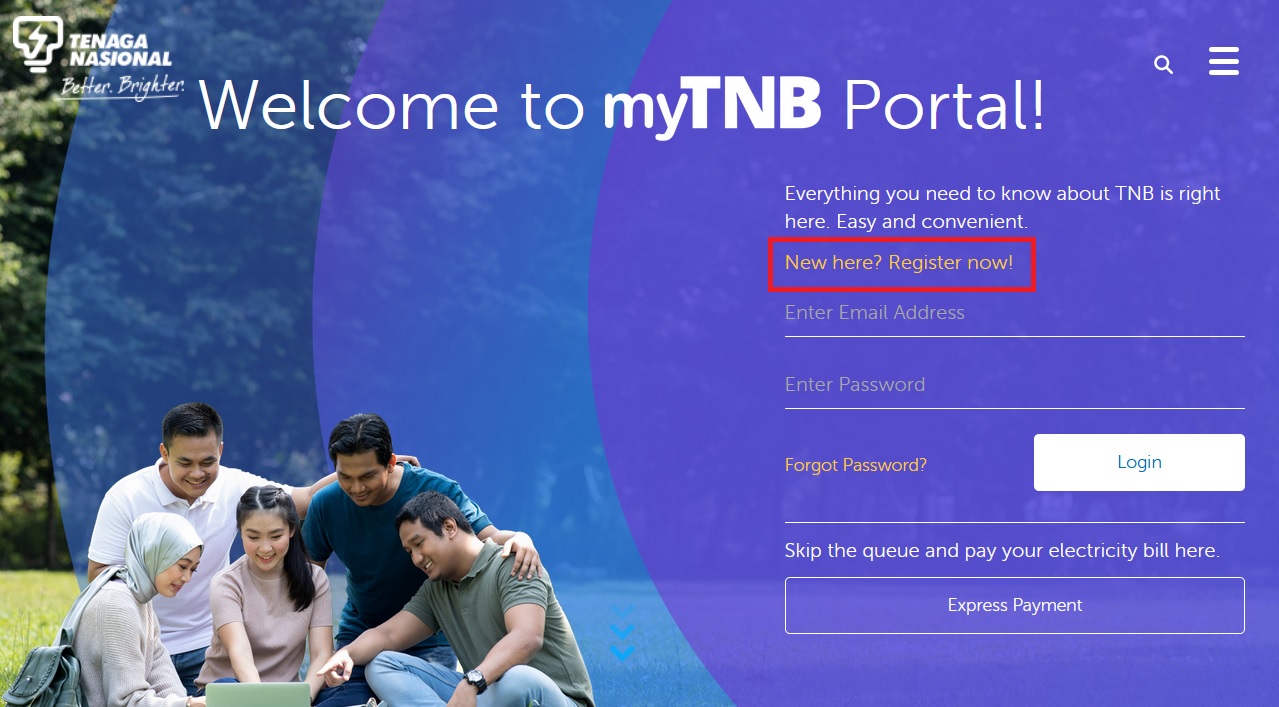
Step 4 : Click on “ to register for a new account.
Step 5 : Click on “Register” under the Register for myTNB Account card.
Step 6 : Enter personal details according to the fields stated in the form.
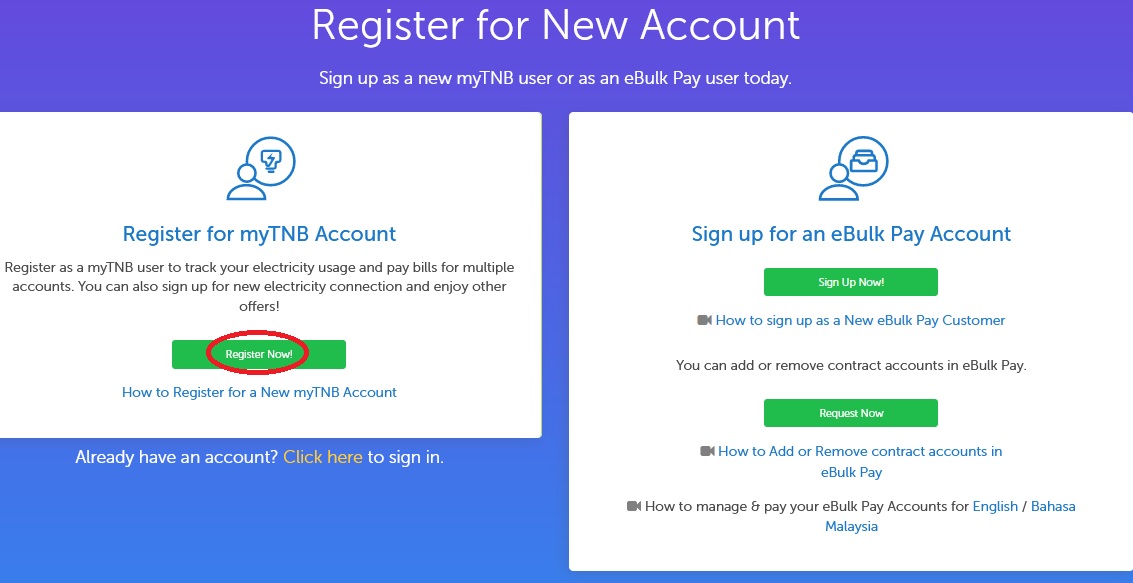
Step 7 : Tick the checkbox to acknowledge the terms of use and policies.
Step 8 : Click on the “Create Account” button to proceed. Mobile Number verification is required.
Step 9 : A One Time Pin (OTP) will be sent to the user’s mobile number. Enter the 6 digit code here.
Step 10 : Click on “Confirm” to proceed. If no OTP is received, click on “Resend” to receive a new OTP.
Step 11 : Upon e mail activation , a confirmation pop up will appear. Users can now attempt to login using their registered email address.
Step 12 : Click on the “OK” button.
Login
Steps :
Step 1 : Click on the “Select” button under the Individual card . Company or Government should also select this role.
Step 2 : Select “ Add Account ” under the I am a TNB Customer card to add an existing Owner electricity account OR Non Owner electricity account.
Step 3 : Select the Owner card to add an existing Owner electricity account OR Select the Non Owner card to add an existing Non Owner electricity account.
Adding Owner Electricity Account :
1. Select type of Owner Account from the drop down list
** Individual
** Company/Society
** Government
2. Enter the Account Number , Owner’s IC Passport No , and Account Nickname
3. Click on Submit button.
Adding Non Owner Electricity Account :
1. Enter Account Number and Account Nickname
2. Click on Submit button
Forget & Reset Password
Steps :
Step 1 : An error message will appear to notify users that an invalid email or password has been entered After 5 attempts, users will be redirected to create new password
Step 2 : Click on “Forgot Password” link to reset password.
Step 3 : Enter existing Email Address used to log in to the portal. Then click “Next”.
Step 4 : Users can change their password either via Email Address or SMS.
** Click on “Email” to change password using email verification OR
** Click on “SMS” to change password using One time Pin (OTP) verification
Reset Password via Email Address :
** A pop up will appear to indicate that a temporary password has been sent to the email address.
** Click on “OK” to exit.
Reset Password via SMS :
** Enter the registered Mobile Number .
** Click on “Submit”
** A verification pop up will appear.
** Enter the 6 digit One Time Pin (OTP) sent to your mobile number.
** Click on “Confirm” to proceed. Users will receive a SMS with procedures to Reset Password
Contact
For further inquiries, please email tnbcareline [AT] tnb.com.my or call TNB CareLine at 1-300-88-5454.