ppsr.gov.au SPG Registration Australia : Secured Party Group
Organization : Personal Property Securities Register
Facility : Secured Party Group Registration SPG
Country : Australia
Website : https://www.ppsr.gov.au/create-and-manage-secured-party-group-spg
| Want to comment on this post? Go to bottom of this page. |
|---|
PPSR SPG Registration
A secured party is the individual or organisation who holds a security interest in personal property. A secured party group (SPG) is a system construct used by the PPSR to help secured parties manage their registrations.
Related : PPSR Register Security Interest Australia : www.statusin.org/42727.html
The SPG can have any combination of individual or organisation secured parties. Once you have set up an SPG, you cannot change the secured parties within it. If you need to add or remove secured parties, you must create a new SPG.
Secured Party Group Numbers
Each SPG is identified by two different numbers – a unique secured party group number and an access code. SPGs and accounts are not the same thing and are not linked. Your account username and password are not the same as your SPG number and access code.
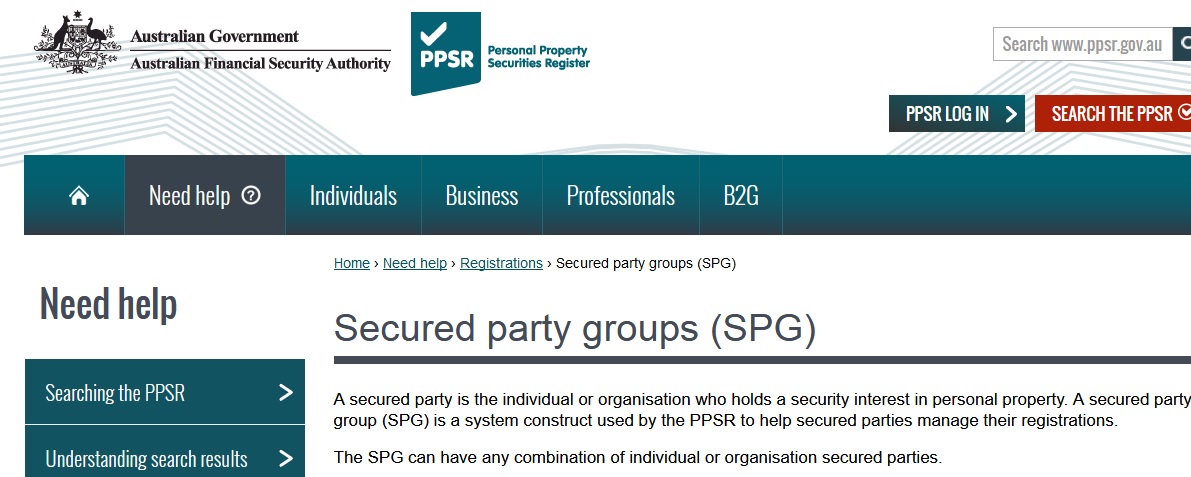
Address for Service
The address for service is email, mailing and if provided physical address used for giving notices to the secured party. The PPSR sends one notification to the address for service by email and it is the responsibility of the owner of the address for service to distribute this notification to any other of the secured parties in the secured party group.
The address for service is displayed on registrations that belong to the SPG. People using the PPSR will use the address for service details to contact the secured parties if they have any questions about the registration, so it is important this information is kept up to date. You must enter an email and mailing address. A physical address is optional.
Create an SPG
Go to create secured party group. Click create group located in the bottom right hand corner of the screen.
Then follow the steps outlined below :
Create Group
** Click Create a new SPG.
** You can also use the copy of an existing SPG to create a new one. You must have the existing SPG group number and access code.
** Then click Next.
Secured Party Details
** Enter the SPG details and complete all mandatory fields marked with *.
** Select if the secured party is an individual or an organisation.
** When a secured party is an organisation, choose the appropriate identifier.
** When ‘no’ is selected, the next option will appear.
** If there are multiple secured parties, click Add another secured party and repeat this step until all parties required are added.
** Note : The maximum number of secured parties that can be included in a Secured Party Group created over the web user interface is 38. More than 38 secured parties may be included in a Secured Party Group created via a Business to Government connection (for example, through an information broker with a B2G connection).
** Click Next.
** Errors made in the creation of a secured party group remain the responsibility of the person entering the information. Please read the PPSR conditions of use.
Address for Service
** Select a secured party’s details from the drop down box and click Use details.
** By selecting Use details this automatically populates the fields from details entered in Step 2 or you can complete these manually.
** The email address entered as the address for service is where all notifications relating to the SPG will be sent.
** Click Next.
Review & Save
** Check that all details are correct; especially the address for service email.
** Click Save.
Confirmation
** The SPG number will display on the screen, along with the date and time created and group details. This does not show your access code.
** An email will be sent to the address for service containing your SPG access code. Make sure you keep these two numbers safe; you need them both.
Maintaining an SPG
Keep all SPG information up to date and ensure the address for service email is correct. If the address for service email is wrong, you will not receive your PPSR registration notifications.