SECP Statutory Returns Filing Pakistan
Name of the Organization : Securities & Exchange Commission of Pakistan
Type of Facility : Filing of Statutory Returns
Country : Pakistan
| Want to comment on this post? Go to bottom of this page. |
|---|
Website : https://eservices.secp.gov.pk/eServices/
SECP Filling of Statutory Returns
All registered companies are required to file statutory company returns. Some of these returns are periodic and some are event driven.A Bank Challan is mandatory to be submitted along with the legal return document.
Related : SECP eServices Registration Pakistan : www.statusin.org/2594.html
This process of the eServices application makes available steps involved in filing a return with Company Registration Office (CRO) of SECP. Documents are supplied to the system and upon acceptance; a filing certificate is issued to the company. If however, discrepancies are observed then a clarification email is issued (depending on the nature of the discrepancy). The company is then asked to submit a revised return.
Log On to eServices :
The client will connect to eServices and log on to his/her account or signup in case of a new user.
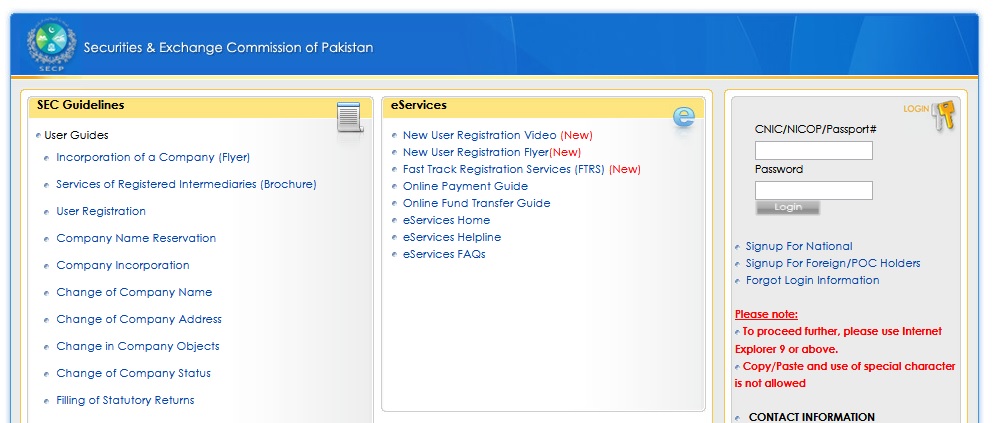
Login Here : https://eservices.secp.gov.pk/eServices/
Form Selection :
A successful logon to eServices will lead to a Process Listing/ Account Home page. As the Company has been incorporated, rest of the previously disabled options will now be made available to the client by the eServices system.
The list of return documents consists of a number of forms through which a client will enter his/her company’s factual data. In this all available forms are filled up and sent to the CRO individually unlike the previous processes in which one data input form automatically fills up all the documents. This difference is mainly because each input form caters to a different purpose/need of statutory return of the company. (Types of Forms)
Enter Information :
A statutory return document is presented in the appearance of an input form.
The user will enter data in its fields in the following manner :
Step 1 : Company Information & Payment Detail Input
Step 2 : Form Specific Input
Step 3 : Signatory Input
Step 4 : Challan Conformity
Company Information & Payment detail Input :
These two opening sections are included in all forms for company identification and payment inquiry purpose.
Form Details :
A few important fields of the form are described below;
Incorporation Number :
Company Incorporation number is specified in this text field. This is an identification number which is assigned at the time of company origination for easy and fast credential detection.
Bank Branch :
Client will choose his/her preferred Bank branch at this section where a challan payment could be made in accordance to the legal return to the filed.
Form Specific Input :
Each legislative return is filed for a different cause meaning one may be representing the financial scenario while the other submits mortgage information. For this reason, the middle area of each return form is different making them very subject specific in nature.
Signatory Input :
The closing section of every form has signatory information fields where the details of the company signatory are provided. Figure 6.8 shows such closing or completion section of a legal return document.
Form Details :
A few important fields of the form are described below;
Signatory Selection :
The two option buttons in front of this heading are provided for the user’s quick help. “Select from Drop down” option will show a list of all company signatories from which a choice can be made. “Enter in Other textbox” option will enable a text box for a quick entry of the signatory name.
Challan Conformity :
A complete data entry will lead the user to a new page where a few options are given for any modifications at the previous levels or further going through with the practice.
Note :
A complete data entry in the return form will automatically calculate and state the Challan amount accordingly.
Sign Documents with Digital Certificates :
After document attachment, the application is conferred with signatures.
Digital Certificates :
An electronic application is signed or conferred with the help of Digital Certificates which are electronically encoded data files. Digital Certificates are obtained from the National Institutional Facilitation Technologies (Pvt) Ltd (NIFT). The number of digital Signatures to be acquired will depend upon the number of Signatories (Directors, Subscribers, etc) of the company.
The last task listed on the “Document Listing” page is Sign Forms.
Note :
Digital Signature Pad view is subject to updated system requirements. In case an of access error, please refer to page 12 for system requirements’)
A few important links in this form are described below :
E-Form Name :
This column lists down all those forms available with the Company application which require digital signatures to be attached with them.
Signatures Required :
Parallel to each form name, the name of its specific signatory is given in this next column of the Signature Pad.
Select For Signature :
** Each row of this section has a check box for selecting the exact document which needs to be attached with signatures.
** Process initiation will start the attachment of digital signature with each selected document. The user will have to wait for a couple of minutes till the attachment process is complete. During the wait period, the process execution will be stated step by step in a progress window at the lower half of the Signature Pad for user’s update.
** Upon signature attachment, the eServices application will prompt a process completion message.
Note :
Different documents may require signatures by different executives depending upon their given roles in the company. For this reason, a user will log on, work on the documents he/she is required to sign and logoff allowing the next user to login. The next user will complete his/her signature task and the process will go on the same way for each signatory.
Check for Update :
Upon submitting the application, user will now be guided back to the Process Listing page. Company compliance update is posted to client’s eServices accounts regularly. Therefore, it is a good practice to check for response/update from SECP offices by logging in the user accounts regularly.
A few important links in the process listing page are described below;
List Of Available Processes :
Lists of processes which are available for the user to interact with are listed under this heading to choose from.
List Of Processes Awaiting Response :
A list of processes which are need resolution/modifications from the user end will appear under this title. It is considered a good practice for the user to log into the eServices account regularly and resolve processes which need response.
List Of Unavailable Processes :
Lists of processes which are being processed by the user are placed under this heading only for reference and record purpose.