Filling VAT Return Nepal : Inland Revenue Department IRD
Organization : Inland Revenue Department
Type of Facility : Filling VAT Return
Country: Nepal
| Want to comment on this post? Go to bottom of this page. |
|---|
Website : https://ird.gov.np/
Taxpayer Portal: http://taxpayerportalb.ird.gov.np/taxpayer/app.html
How To Do IRD VAT Return Filling?
To access the modules of VAT System, users should first access the IRD URL (www.http://www.ird.gov.np/ird/index/index.php). Once they enter the system, click on the ‘Taxpayer Portal’ below online services (e-filing) (Please see figure below))
Related / Similar Service : IRD e-PAN System Nepal
After getting the access to the system, users can click on any VAT modules links, which they want to access.
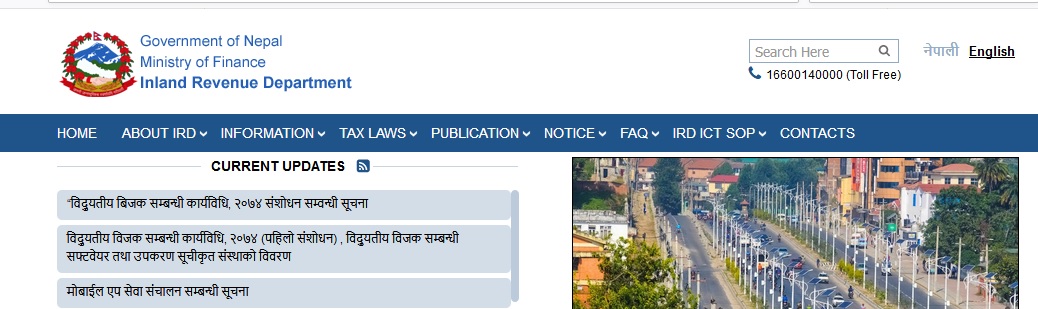
Entering VAT Return
The tax payer can file the return themselves using feature called ‘E-VAT Return Entry’. This feature will be available online.
Clicking the ‘E-vat Return Entry’ will display the form as shown below (See fig 3).The user has to go through the registration process to take the submission number.
How To Get Submission Number?
To get the submission number, user need to input the above form (See fig 3 above). The users have to input the following fields for successful registration. The fields that are marked with *(star) sign are mandatory.
User name: Enter the user name
Password: Enter the password. The minimum password length accepted by the system is 5 characters. For better security a combination of alphanumeric can be used.
Retype Password: Enter the same password that has been entered earlier else the system will show the error.
PAN No: Enter the PAN no. The PAN no is 9 digits long. System will not allow entering more than 9 digits
Email Address: Enter the email address of the user if available. This field is optional.
Phone Number: Enter the phone number of the user.
After inputting all the fields, now the user clicks on the ‘Register’ button. After successful registration the system will generate a submission number in the format ‘70000000****’ (See below)
Note down the submission number generated as it is needed for other operation. Now the user can click the ‘Proceed’ Button which will display the Vat Return form as shown below
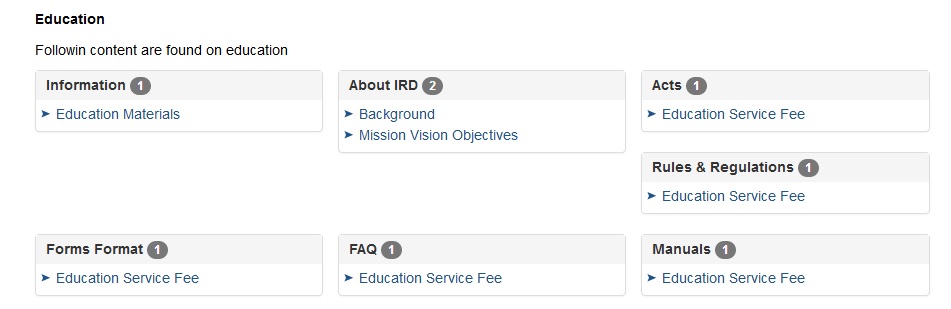
Vat Return Data Entry
** Clicking the Proceed button will display the VAT return form. The first part of the form has entries for Year and Month. The PAN no and the Tax payer name would be automatically displayed by the system.
The user has to enter the Year, File Period (Monthly/bimonthly/Tri monthly) and Period (Month).The Monthly/bimonthly/Tri Monthly has to be selected based on the PAN no. If not selected based on PAN, an error message will be prompted. For example if the PAN has been registered as monthly and the user selects ‘Tri Monthly’ then an error is raised (See below)
** Now the user can make the entry for ‘Tax Payer Business Description”
** User can click the ‘Save’ button. The system will generate the save confirmation message with submission number.
** To ‘Submit’ the save information, the user can check the box to validate that all the information entered are correct and complete.
** After clicking the ‘submit’ button, the system will raise an error if there is any in the entry. The following screens will appear.
** After correcting the entry, user can click the submit button. The system will generate the successful confirmation message with the submission number.
What is VAT Return Login?
The VAT return login functionality is for those users who have already registered and secured the submission number. After inputting the submission number and user name with password, they can be logged on to the VAT return form.
After successfully login, the saved that would be automatically populated in the VAT return form and the user can modify the saved data if needed. For the submitted data the system will raise the error message “The data have already been submitted and you cannot change”
Close of Business (CB)
Close of business return is submitted when a business ceases to operate. This last return can be submitted during the running period also, where as normal returns cannot be submitted until period is over. There will be only one CB of a taxpayer. Once close of business is submitted and posted taxpayer status changes to close and returns will not be accepted from there on.
Close of Business Entry:
** Users have to go with the same registration process (Getting submission number) for this type of business entry. The figure has been shown below.
** After the successful registration, the user can click the proceed button the submission number page. Now the close of business form is displayed where the PAN no and the taxpayer info are automatically displayed with the submission number. To close the business, use have to enter the correct input in Tax Year, Filing Period (‘M’,’T’,’B’) and Period(in Month).If the entry is not correct, then the system will raise the error message as shown below.
** After correcting those errors, user can either save or submit the data. In both cases user will get the submission number. If the info is saved, the information can be retrieved and modified but for the submitted data, the data cannot be modified
Close of Business Login:
The close of business login functionality is for those users who have already registered and secured the submission number. After inputting the submission number and user name with password, they can be logged on to the close of business form.
After successfully login, the saved that would be automatically populated in the close of business form and the user can modify the saved data if needed. For the submitted data the system will raise the error message “The data have already been submitted and you cannot change”.
Verifying the return
Returns (Including D-01,D-03, Installment Return, VAT Returns etc) are not considered final submission unless return is verified either by Taxpayer themselves or by tax officer in concerned offices.
If taxpayer has already received Username and Password then taxpayer can verify return by loging in with the username and password provided by Tax offices in the following manner.:
1. Select General in Menu
2. Select Taxpayer login. On select following menu will be displayed.
3. Enter PAN, Username and password and press “Login” button. (Note: make sure that password is changed frequently to protect username from being misused)
4. If login is successful following screen will be displayed.
5. Select what return is to be verified in Module.
6. Enter Submission Number and press “Verify” button to verify.
7. Taxpayer can also preview and print document if required.
If username not available print the document and submit it in respective IRO/LTO/TSO for verification.
Additional Simplified Procedure
Here are the steps on how to do IRD VAT Return Filling in Nepal:
1. Go to the IRD website: https://ird.gov.np/.
2. Click on the “VAT” tab.
3. Click on the “E-VAT Return Entry” button.
4. You will be asked to enter your PAN number and password.
5. If you are a new user, you will need to register for an account.
6. Once you have logged in, you will be able to fill out your VAT return.
7. You will need to enter the following information:
** Your business name and address.
** Your PAN number.
** The tax period for which you are filing the return.
** The total amount of VAT you collected from your sales.
** The total amount of VAT you paid on your purchases.
** The amount of VAT you owe to the government.
8. Once you have filled out the return, you will need to submit it.
9. You can submit your return online or by mail.
Here are some additional tips for filling out your IRD VAT Return:
** Make sure you have all of the necessary information before you start filling out the return.
** Double-check your math before you submit the return.
** If you are not sure how to fill out a particular field, you can contact the IRD for assistance.
** You can also find help and tutorials on the IRD website.
The deadline for filing your IRD VAT Return is the 15th of the month following the end of the tax period. If you file your return late, you may be subject to penalties.
How can I find the previous due vat?
HOW CAN I FILL UP D01 AND D03?
How to get a list of submission numbers. I know there is a way to get. Any knows the method to get it?
What should be filled up in “Anya Thap Ghat” cell?