ecom.immi.gov.au Electronic Visa Application Status Inquiry Australia : Department of Immigration & Border Protection
Organization : The Department of Immigration and Border Protection
Type of Facility : Electronic Visa Application Status Inquiry
Country: Australia
| Want to comment on this post? Go to bottom of this page. |
|---|
Website : https://www.ecom.immi.gov.au/inquiry/query/query.do?action=evisa
How To Do Electronic Visa Application Status Inquiry?
If you have an IMMIAccount, please access your visa application status from your application summary page.
Related : Department of Immigration and Border Protection Apply For Visitors Visa Australia : www.statusin.org/23438.html

Steps:
1.Transaction Reference Number:
Enter the “Transaction Reference Number” that you were asked to record when you lodged your electronic application.
Warning:
If you cannot remember this number you will not be able to query the status of your application online.
2.Date of Birth :
Enter the Date of Birth as that shown in your identity document(s) such as your travel document or birth certificate.
Format rules:
** If the date of birth shown in your identity document does not include a day or month then leave those fields blank.
** Your year of birth must always be included.
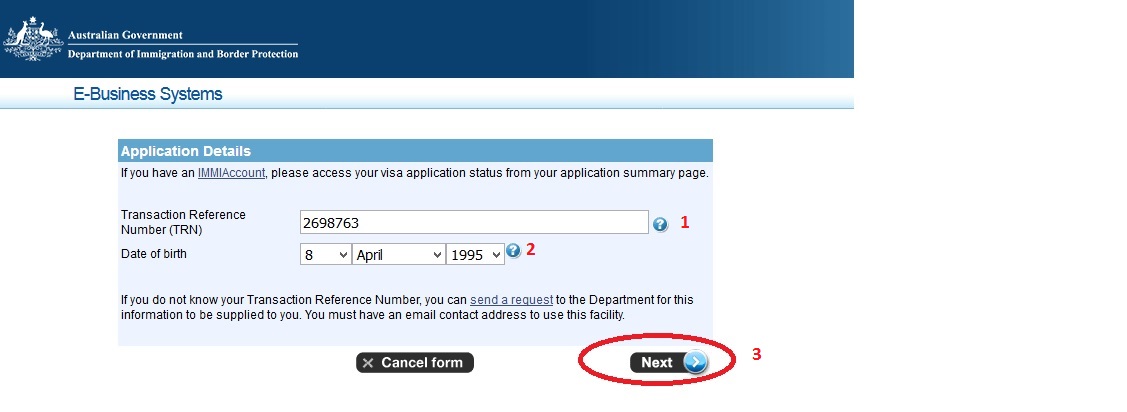
Note:
If you do not know your Transaction Reference Number, you can send a request to the Department for this information to be supplied to you. You must have an email contact address to use this facility.
Transaction Reference Number Enquiry
Please complete the following details for a transaction reference number enquiry relating to an application that you have previously submitted.
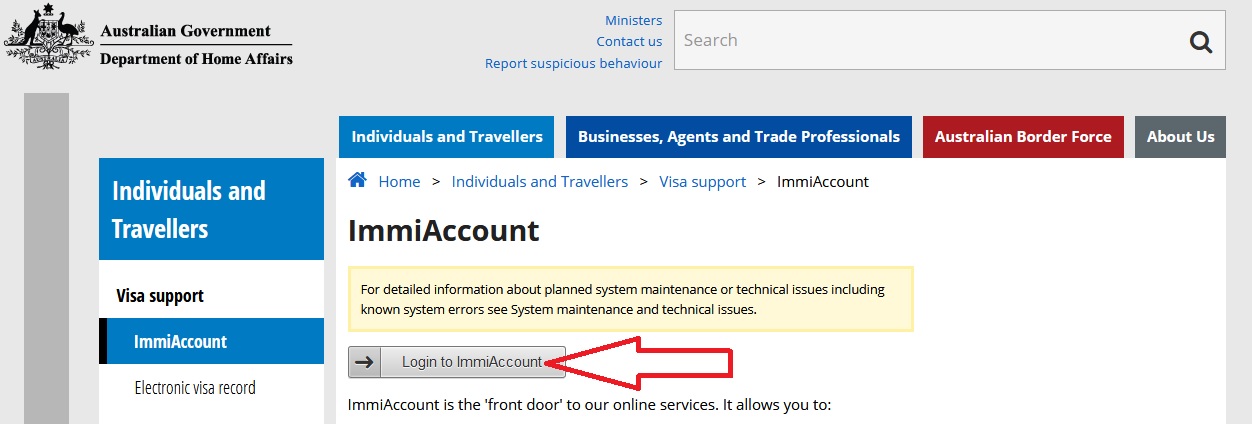
Steps:
1.Family Name:
Enter your name details in the Family Name and Given Names fields.
Please read the format rules and examples below to help you fill in these fields correctly.
Warning:
Entering names incorrectly can lead to denial of permission to board an aircraft to Australia, even if you have been granted a visa.
2. Given Names:
Enter your name details in the Family Name and Given Names fields.
Please read the format rules and examples below to help you fill in these fields correctly.
Warning:
Entering names incorrectly can lead to denial of permission to board an aircraft to Australia, even if you have been granted a visa.
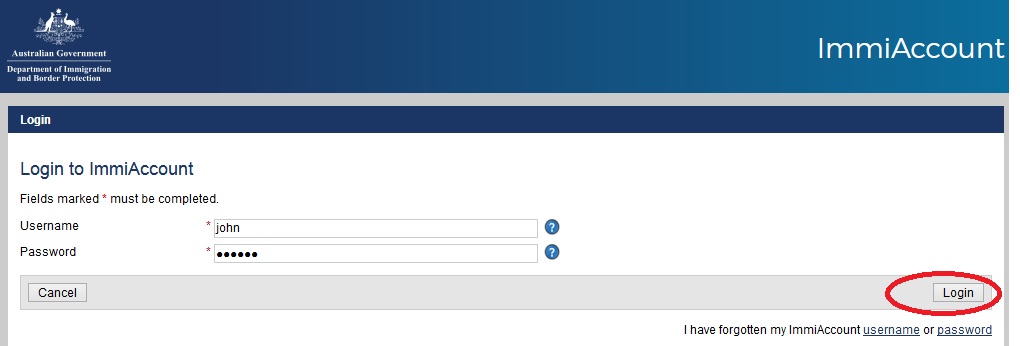
Format rules – general:
** If you have only one name, enter that name into the Family Name field.
** If you consider that you do not have a family name, enter all your given names into the Family Name field and leave the Given Names field blank.
** All names may only contain standard English alphabetic characters, that is “a” to “z” or “A” to “Z”. Space, apostrophe and hyphen characters may also be included. Refer to the Conversion rules for non-standard English characters to convert non-standard English alphabetic characters.
** Apostrophes can be used in names, but must not be the first character. For example, O’Toole can be entered as is but ‘Alofa should be entered as Alofa. There must not be a space on either side of the apostrophe.
** Hyphens can be used in names, for example Hamilton-Smith. There must not be a space on either side of the hyphen.
** The Family Name field and the Given Names field both have a maximum of 24 characters, including spaces, hyphens and apostrophes. If the name you are entering in the Family Name field is longer than this maximum then enter as much of it as you can. If the name you are entering in the Given Names field is longer than this maximum, and you are only entering one name then enter as much of it as you can. If you are entering more than one name in the Given Names field then only enter as many as will fit completely, do not enter partial names.
3. Date of Birth:
Enter the Date of Birth as that shown in your identity document(s) such as your travel document or birth certificate.
Format rules:
If the date of birth shown in your identity document does not include a day or month then leave those fields blank.
Your year of birth must always be included.
4.Passport Number:
Enter the unique number that identifies your passport.
Warning:
Entering passport details incorrectly can lead to denial of permission to board an aircraft to Australia, even if you have been granted a visa.
5. Country of passport:
Select from the list provided the country of your passport. The “country of passport” will usually be stamped on the cover of your passport.
“Country of passport” is not necessarily the country where you applied for and received your current passport.
Warning:
Entering passport details incorrectly can lead to denial of permission to board an aircraft to Australia, even if you have been granted a visa.
Examples:
Example 1:
Japanese passport issued in Tokyo, Japan is a Japanese passport, the “country of passport” is Japan.
Example 2:
Japanese passport issued by the Japanese Embassy in Australia is a Japanese passport, the “country of passport” is Japan.
6. Date of application.
7.E-mail address:
If you have authorised this Department to communicate with you by electronic mail, enter your e-mail address.
Examples:
visa.applicant@hotmail.com
visa.applicant@bigpond.com.au
Select the Submit button to send the transaction reference number enquiry email to the Department. You can only use this facility where you have an email address that the Department can respond to.
I mentioned TRN correctly but it shows mismatched.
Why getting like “field transaction reference number is invalid” when I check my application?