xu.edu.ph Entrance Exam Application & Test Results Online Philippines : Xavier University
Organization : Xavier University
Facility : Entrance Exam Application & Test Results Online
Country : Philippines
Website : http://www.xu.edu.ph/
| Want to comment on this post? Go to bottom of this page. |
|---|
How To Check Xavier University Entrance Result?
You can check the entrance exam result by following the below guidelines. Go to the official website of Xavier University.
Related / Similar Facility : Xavier University Online Application Philippines
Click Apply now tab.
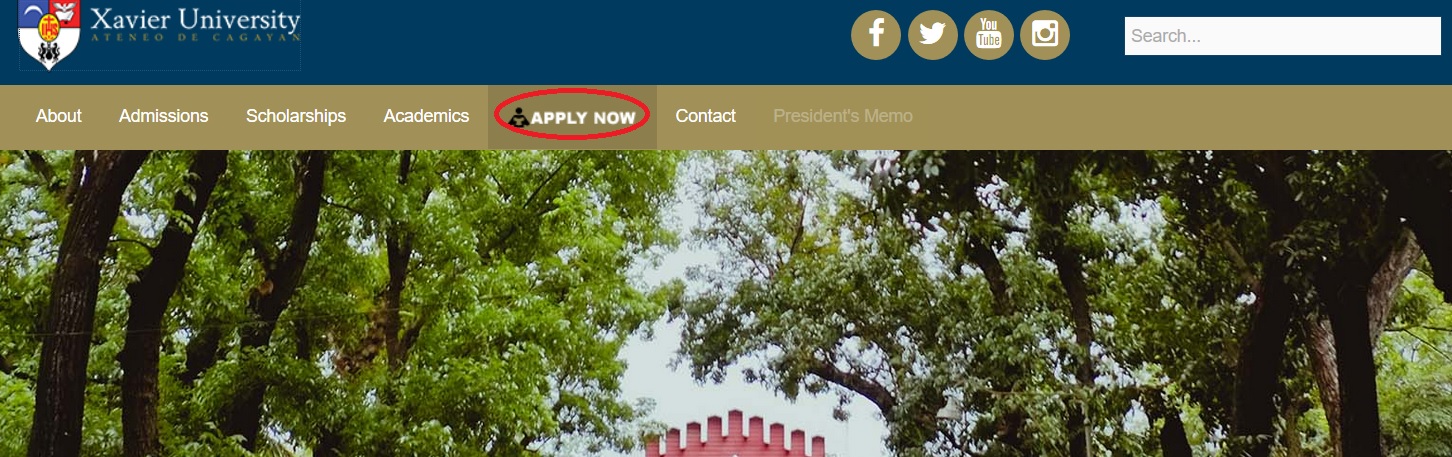
Admission process page will be opened. Scroll down to get the link of entrance exam result.
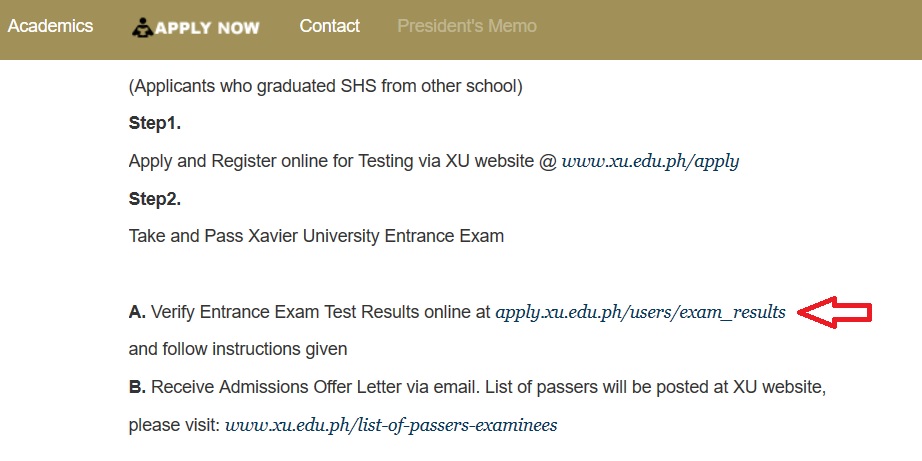
Step 1 : Enter your Registration ID
Use Test Number as your Registration ID
Step 2 : Enter your Last Name
Step 3 : Select Test Type
Step 4 : Click Get Results Button
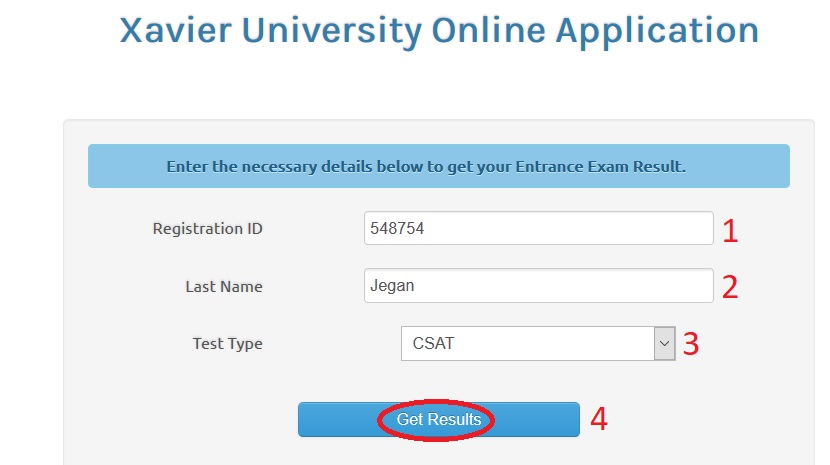
How To Apply For Xavier University Admission?
Eligible applicants access and create Online Application account.
Application Link : http://apply.xu.edu.ph/
Create a new account to submit your application. Please make sure you provide an ACTIVE email account.
How To Create An Account?
Follow the below steps to create an account.
Step 1 : Enter your Registration ID
Step 2 : Enter your Last Name
Step 3 : Select Test Type
Step 4 : Enter your Email
Step 5 : Enter Password
Step 6 : Confirm Password
Step 7 : Click Register Button
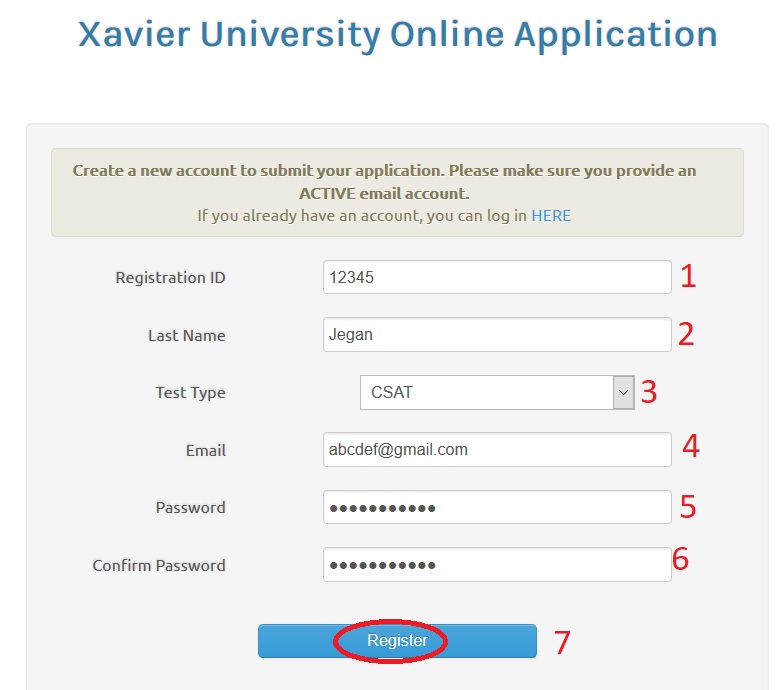
How To Activate Account?
An activation mail will be sent to your email account that you recently provided.
Message : We have sent an email to abcdef @ gmail.com. Open it up to activate your account, check your spam folder if you dont see it in your inbox. If you encountered any problems receiving your email, you can try creating your account again using an alternative email, we highly suggest you to use Gmail account. Please contact the admission office if you are still having issues with the application.
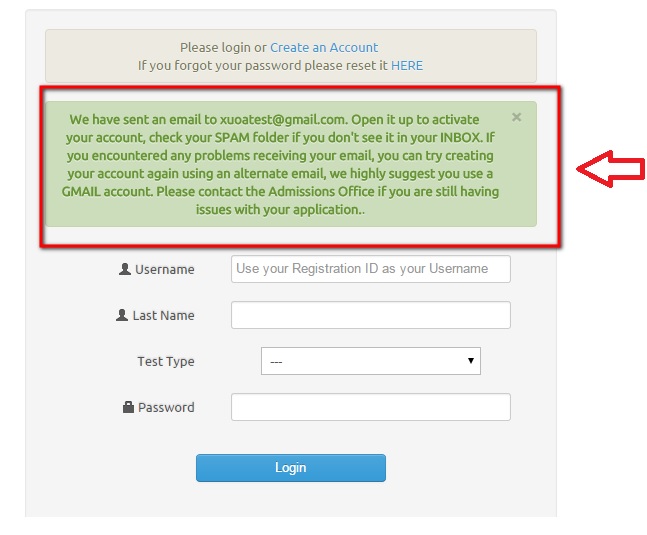
Click the link received on your email.
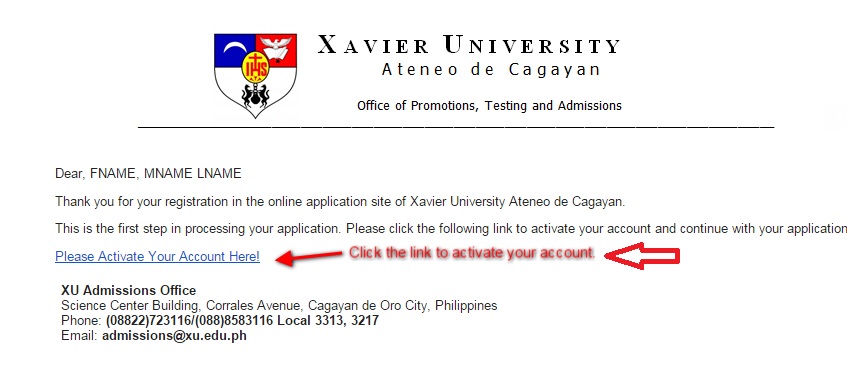
You will receive message as “Your account has been activated, you can now login and start processing your applications”.
How To Login To Account?
Once you complete the registration login page will be opened. In home page you can find what are the information you required to fill out. Also you can track the status of your application in this page.
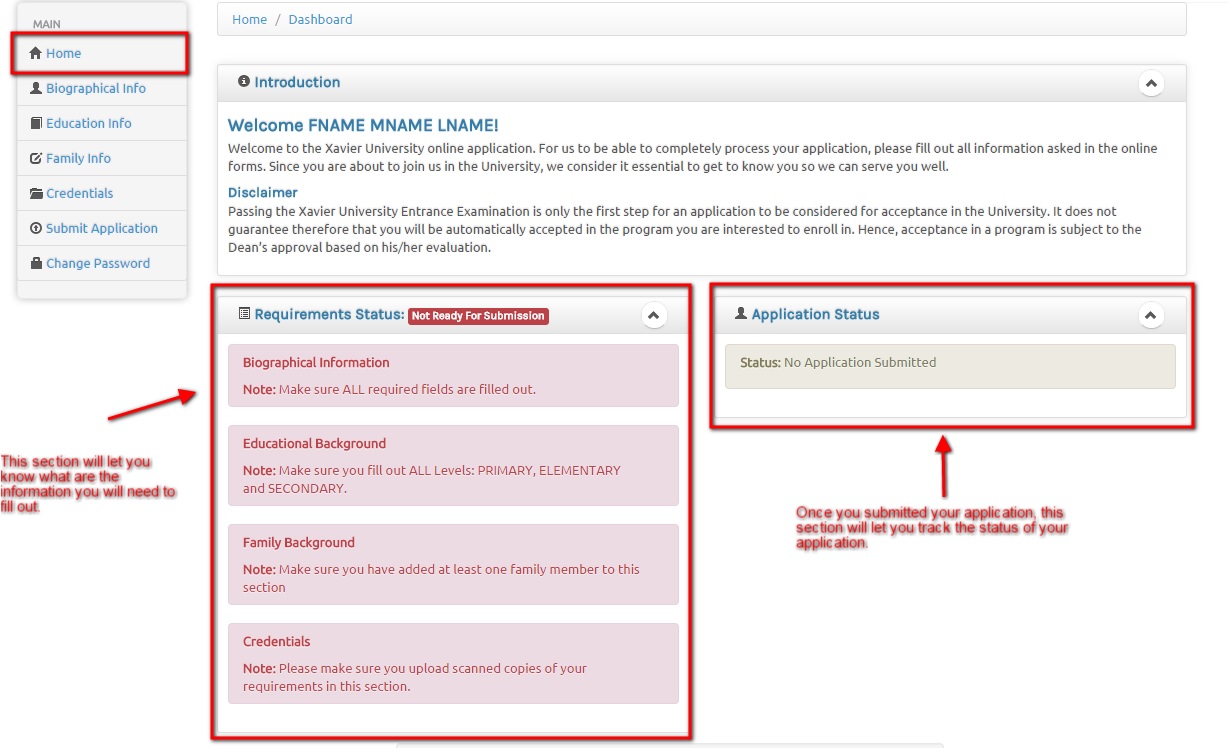
Then fill out the Biographical Information. Please note the reminders especially in the citizenship & Transferree information.
Step 1 : Fill out the basic information like Registration id, name, DOB, phone number, email, gender, marital status & religion.
Step 2 : Citizenship Information
If you have dual Citizenship, please pick one out of the two. take note that the required credentials in the credentials section will vary depending on what Citizenship you pick.
Step 3 : Transferee Information
Set the Transferee field to Yes if you are transferring from another college or university. If you just graduated from High School set the Transferee field to No
Step 4 : Contact Information
Fill fields of country & address details.
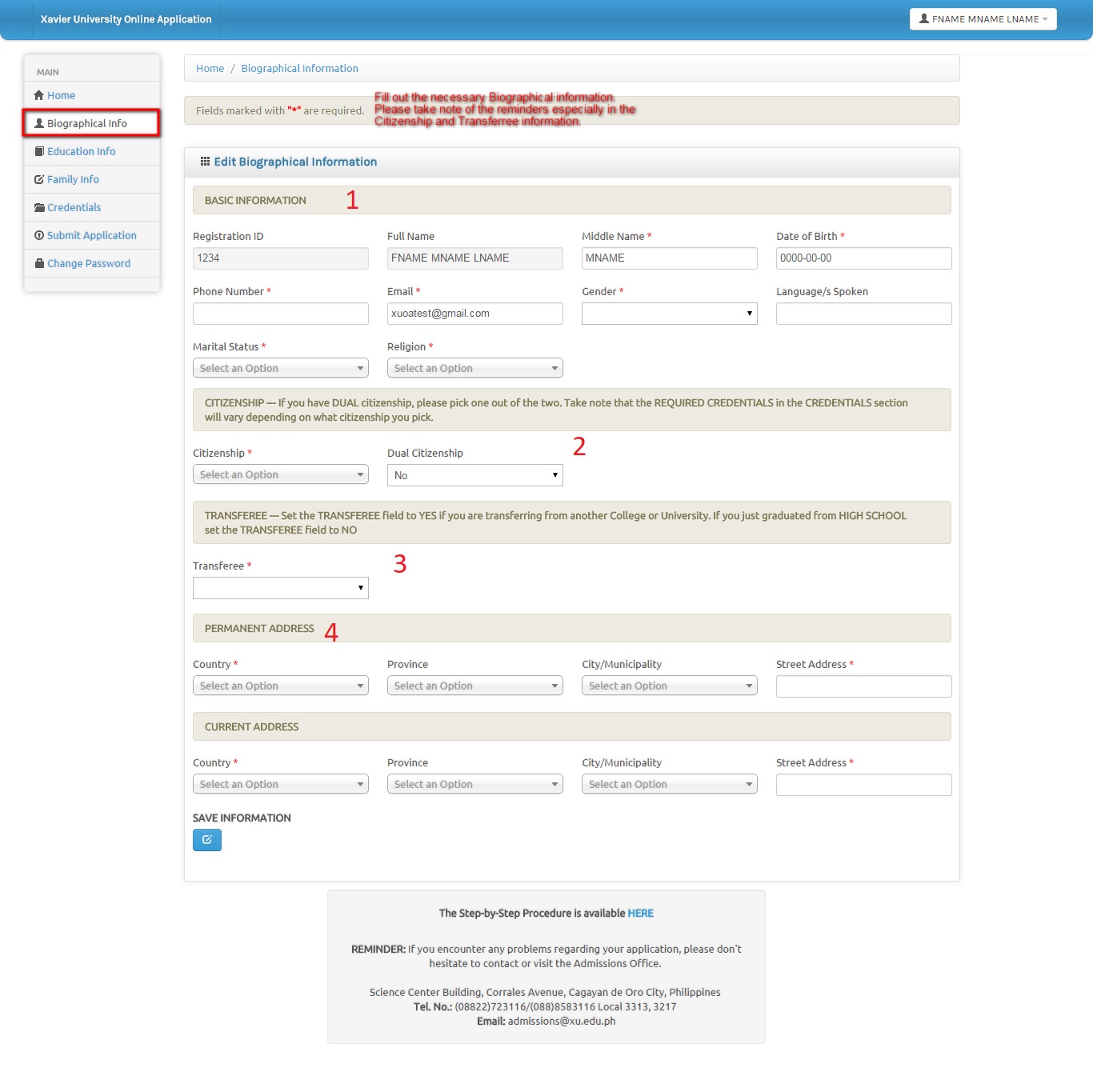
Then you are required to fill educational details after saving the previous section.
Note :
1. Fields marked with ‘*’ are required
2. If you cant find your school from the drop down list, please select the ‘others’ option and fill out the Others field with your school
3. If you cant find the city from the drop down list, for the school address, please select the Others option.
4. If you are a Transferee please add a Tertiary academic level.
5. You can only add one entry per academic level.
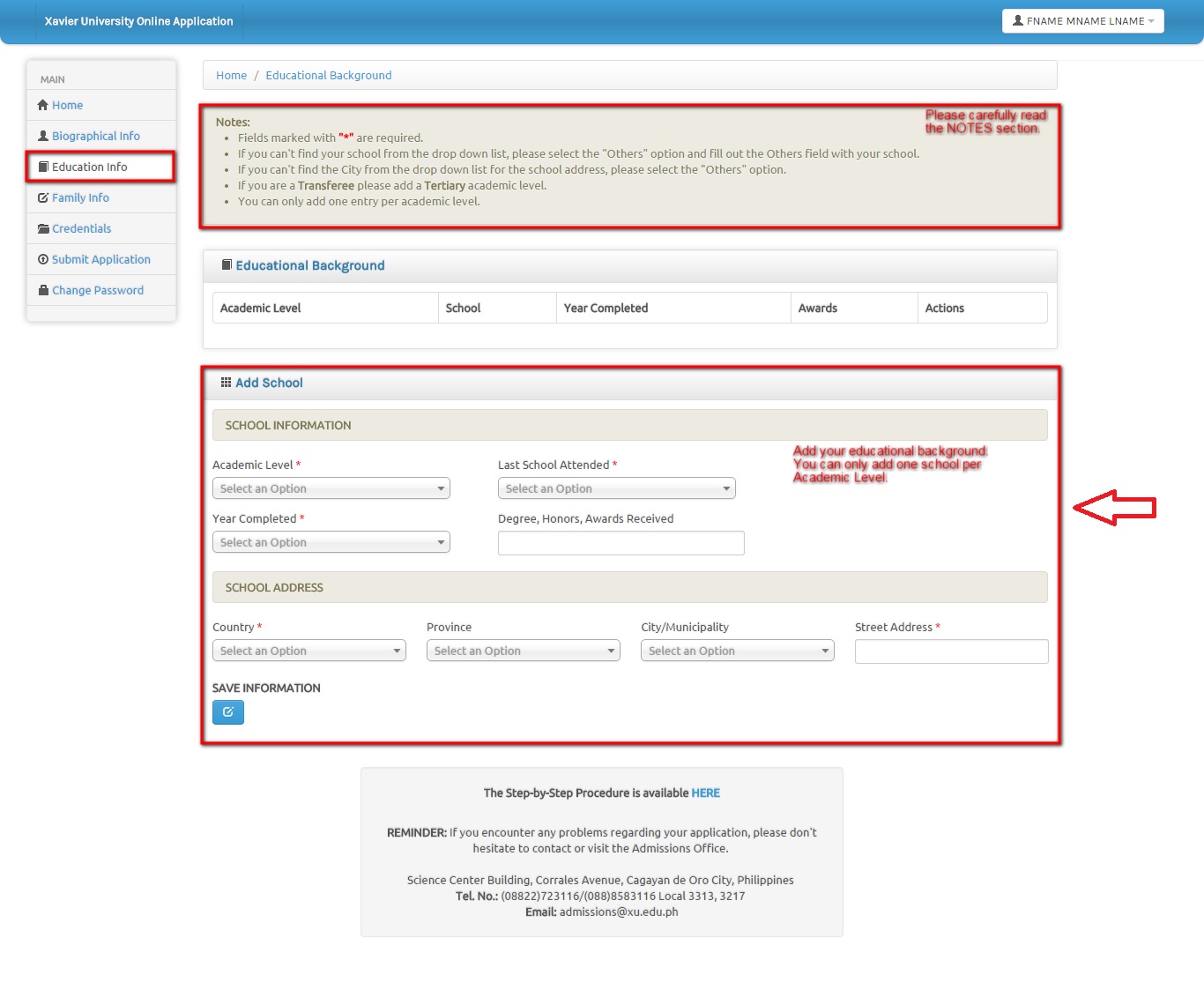
Now fill family details ie you are required to add atleast one family member.
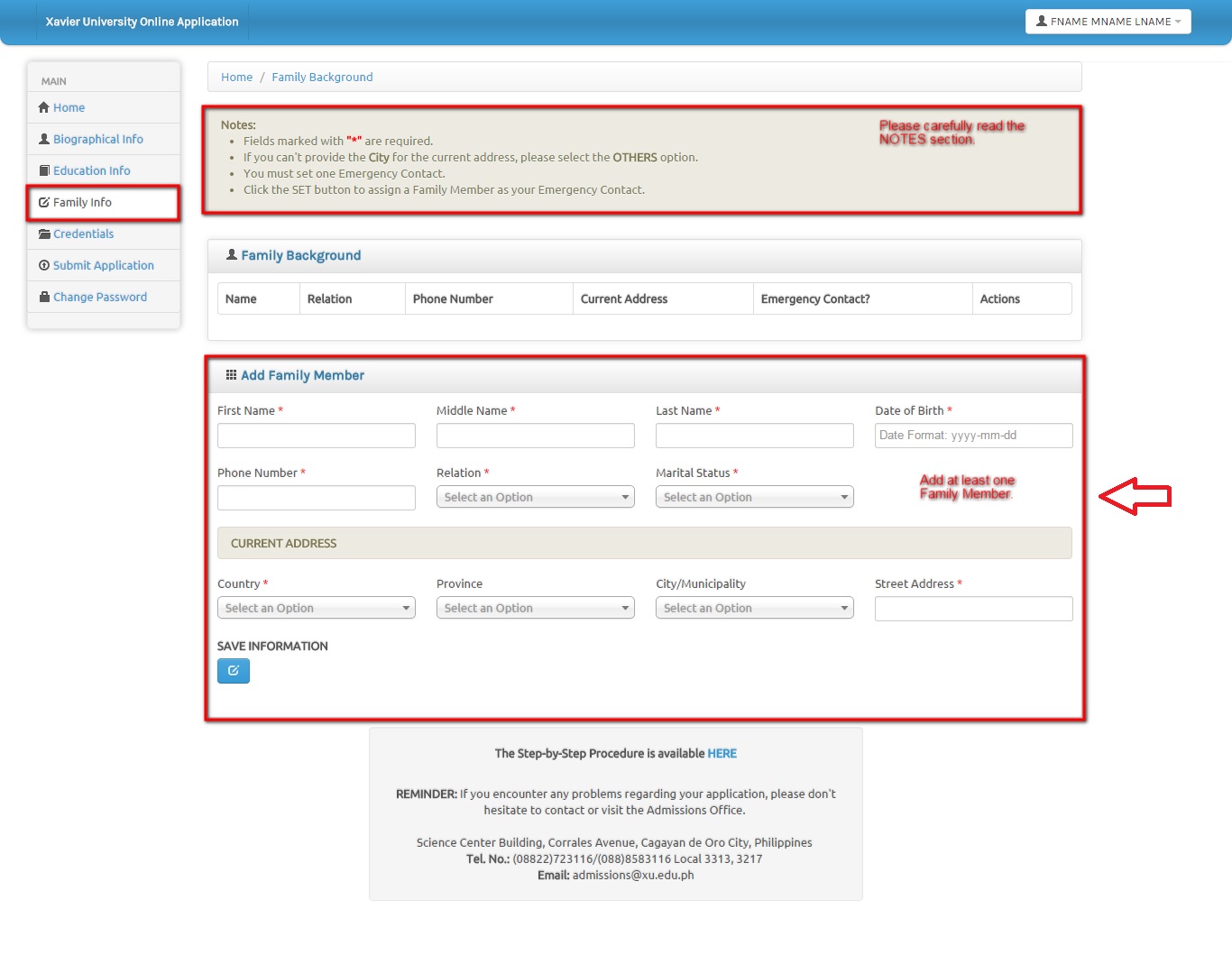
Then provide required information finally and click submit button.
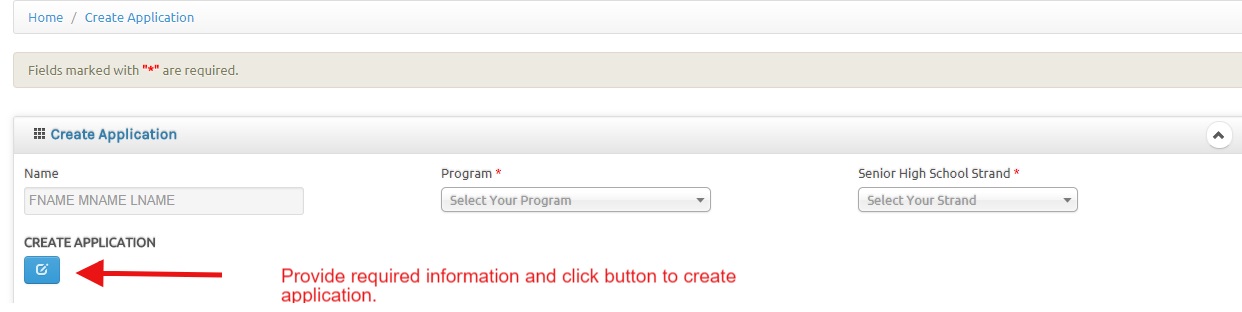
You will receive message as Application has been submitted.
You have successfully submitted your application. You may check your E-mail( INBOX or SPAM Folder) every now and then for the result of your application. If you have any further questions, please do not hesitate to contact us.
Parents, guardians, benefactors, and students may contact our Admissions Office through (088) 853-9800 local 9835 / 9151 / 9152 / 9153 or email admissions [AT] xu.edu.ph.
Attach scanned copies of the following :
a. High School Report Card (Form 138)
b. Good Moral Character from Prefect of Discipline or HS Principal/Student Affairs
c. NSO Birth Certificate
d. Transfer Credentials/Honorable Dismissal (for Transferees)
e. NSO issued Marriage Contract (for female married student)
f. Parents/Guardian Valid ID with Address or Proof of Billing Address
I CAN’T FIND IT. PLEASE HELP ME.
For several days, I’ve been trying to send my formal application for a slot in senior high program. I have already taken and passed the entrance examination. Please help me so I can receive an offer letter.
I want to know the result of my entrance exam given last December 10th, 2016.
I cant find the result.
I want to know the result of my entrance exam given last November because the link given to us which is shsapply.xu.edu.ph/exam_results can’t be opened.
How can I view my exam results for CSAT taken last November 2016? shsapply.xu.edu.ph/exam_results cant be opened.
I cannot access the link to view the graduate school entrance exam results.
I cant verify the result of my entrance exam for master degree. There is no GLT option in Test Type given.
Until now the results of entrance exam for masters degree can’t posted. I don’t know why?
Why I really can’t open the entrance results online? Where I can easily find it?
Thank you.
Enter your registration id, Last Name and select test type in the above link to get the result.