onebiz.business.gov.bn Applying For Licence & Checking Status Online Brunei : Ministry of Industry & Primary Resources
Organization : Ministry of Industry & Primary Resources
Type of Facility : Applying For Licence & Checking Status Online
Country: Brunei
OneBiz : https://onebiz.business.gov.bn/sop/process/MIPR_BBLS/Index#
| Want to comment on this post? Go to bottom of this page. |
|---|
Applying For Licence Online
OneBiz is a one stop online portal to ease the starting up of businesses in Brunei Darussalam.
Related : Ministry of Industry & Primary Resources eMIPR System Brunei : www.statusin.org/7416.html
OneBiz presents to the businessman a simple, usable web-based user interface that allows him to apply for licences required or his business online.
Procedure
OneBiz’s business assistant (OBAS) is an intelligent navigation system which automatically determines licences which are mandatory to a business activity. On top of that, OBAS also intelligently retrieve out licences which may be required for the business activity

1) Navigate to the industry that is related to your business and click on it once. OBAS will display all the business activity related to the industry selected.
2) Select the business activity that your business is engaging in by clicking on the business activity once.
3) Upon clicking on the business activity, the list of licences that you will / may required will be shown at the bottom of the screen
4) To select the licence(s) to apply for, simply click on “Add To Cart” button appearing on the right hand side of the licence name.
5) Upon clicking on the button, you will notice that the licence will be added to your licence cart You may delete the licence from your cart by clicking on the icon found on the left hand side of the licence name
6) Once you have selected all the licences that you need to apply, click on Checkout button. Confirm licence selection page will display the licences which you have added to your cart and the fee pertaining to the licence.
You may further remove from the list of licences that you do not need by checking the checkbox under the “Remove” column and click on Remove Licence
7) Upon verifying the licence that you are applying for, click on “Proceed” button to confirm the licences that you wish to apply for. OBAS will direct you to a new page, listing all the supporting document that you will be required to submit with the licence application
8) Click on proceed button once you have the documents ready.
9) You will be presented the Profiling page whereby OBAS will require you to select the profile which you are applying as. Eg. If you are the business owner for the licence that you want to apply, select Director | Business Owner (Sole Proprietor) profile.
10) Next you will be required to select whether your company is registered with Brunei Darussalam.
11) You will be required to fill in your business registration number once you have confirmed that your company is registered with Brunei Darussalam. Key in your business registration number and click on proceed.
12) You will be redirected to National Authentication Module (NAM) page whereby you are required to key in your NRIC and password .
13) Key in your IC number and password and click on Submit button.
14) Your personal particulars will be display. Please verify that your personal particulars is correct. (*Note: if there is any discrepancies in your personal particulars displayed. Please check with Department of Immigration and National Registration (DINR))
15) Click on proceed button.
16) Upon clicking on proceed button, you will be shown an online form requiring you to fill in your general information. Fill in the form and click on proceed.
17) Figure 11 shows the status of form filling process. To begin filling the form for the licences which you are applying for, click on 18) You will be presented with the licence form. Fill in the licence form and click on proceed.
19) Once all the status of form filling is change to complete. Click on proceed button
20) You will be required to upload the supporting document for all the licences.
21) Upload all supporting document and click on Proceed.
22) Your application will be submitted, you can check your status from Application Status page.
Checking Licence Status
1) Click on icon found on the top right of OneBiz page.
2) Before you can proceed to check status, you will be prompt to key in your IC number and password in NAM.
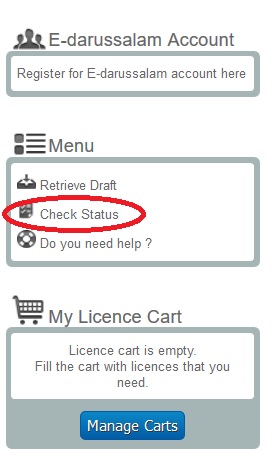
3) You will be presented with Check Status . User can click on the respective Application Reference No. to make payment or check the current status of the application. The status of application is divided into 4 sections (New, Update, Renew and Terminate).
4) To check the status of application licence, click the Application Reference No. User will be presented to Application Status
5) In the Application Status, there are 2 sections :
a. Application Details provide information related to Application Reference No., Description, Submitted Date and Created Date. User may change the description to assist in remembering licence application.
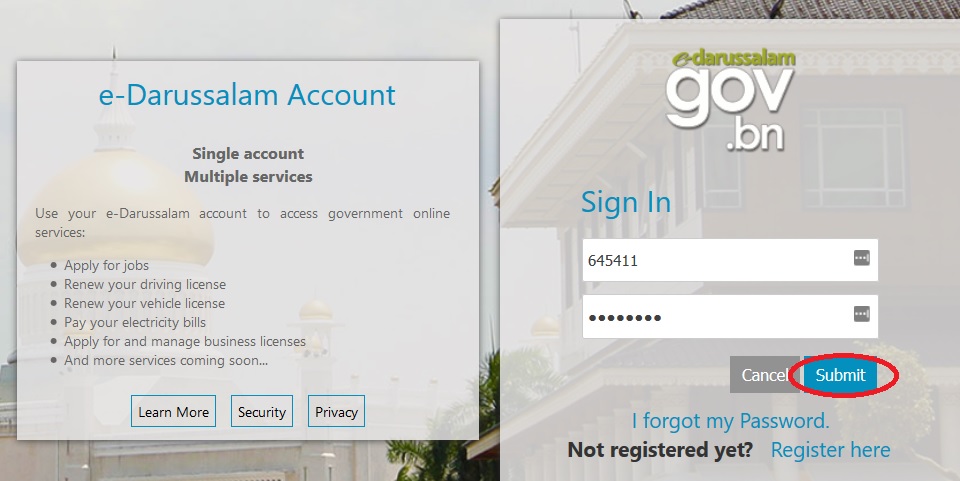
b. Licence Details provide the information regarding to status of the application and also remarks from government agency.
User may refer status description as below :
i. Approved Pending Modified Payment: Denotes a specific licence form as approved but the fee to be collected has been modified by the agency during approval process.
ii. Approved Pending Payment: Denotes a specific licence form as approved with the fee to be collected as NOT modified by agency during approval process.
iii. Approved With Payment: Denotes a specific licence form as approved and also has been paid for by the applicant.
iv. Approved (No Payment Required): Denotes a specific licence form as approved without a need to pay licence fees.
v. Lapsed: Denotes a specific licence form which has been routed back to the applicant but no action was taken by the applicant in the required time frame and is lapsed
vi. Pending Agency Vetting: Denotes a specific licence form as pending agency to vet (vetting stage).
vii. Pending Agency Processing: Denotes a specific licence form as being processed by the agency (processing stage).
viii. Pending Applicant Action: Denotes a specific licence form requires action on the part of the applicant to act upon, which can be amending the licence form and/or attach new/updated supporting documents)
ix. Pending Approval: Denotes a specific licence form that is waiting for approval (approval stage).
x. Pending Endorsement: Denotes a specific licence form as being passed on to endorsement agencies for endorsement (endorsement stage).
xi. Pending Supporting Documents: Denotes a specific licence form as awaiting an applicant to submit additional / modified supporting documents.
xii. Ready For Payment: Denotes a specific licence form as ready for applicant to pay upfront fees.
xiii. Rejected: Denotes a specific licence form as being rejected.
xiv. Withdrawn: Denotes a specific licence form as having been withdrawn by an applicant after submission
I understand that this registration is for the application of license online. I am not sure what I should do as I am applying for electrical power supply for my project.
Please advise what the procedure is. Do we have to submit all our documents to ABCI?