GPMD Bhutan : Government Performance Management System (GPMS)
Organisation : GPMD Office of the Prime Minister and Cabinet
Facility Name : Government Performance Management System (GPMS)
Country : Bhutan
Website : https://www.gpms.gov.bt/
| Want to comment on this post? Go to bottom of this page. |
|---|
How To Login To GPMS System?
User is required to access system using the URL provided by the system administrator. Login page is provided as follows.
Related / Similar Facility : AIMS Audit Clearance Status Check Bhutan
Login Page:
User will enter the system access credentials (username and password) and then click Sign In Button. If the provided credentials match the credentials in the system, user will be provided with the user Dashboard. Dashboard will provide information as per the roles and permission attached with the role.
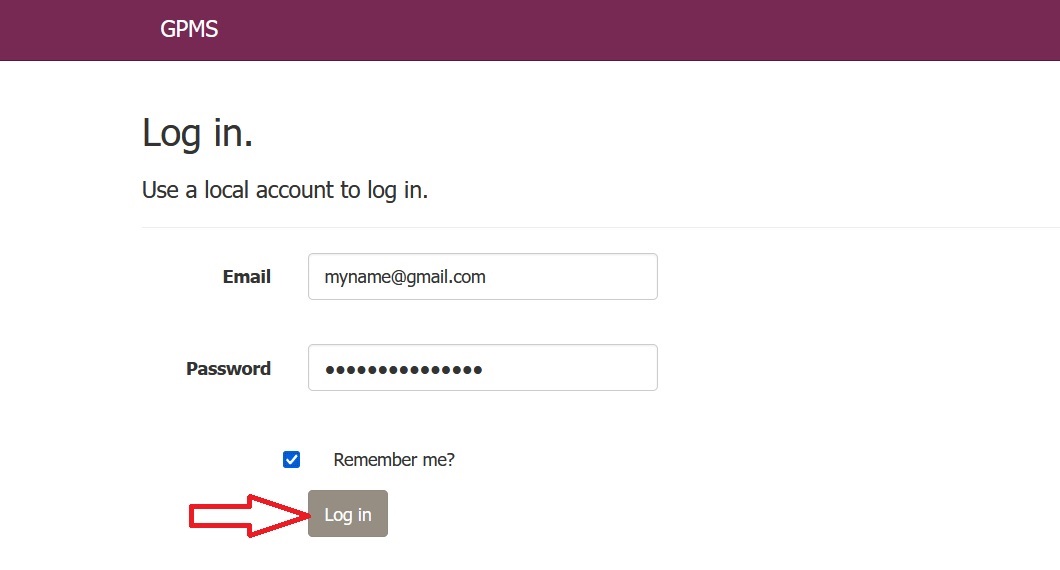
Dashboard:
Agency User:
Upon successful login, agency user is provided with set of menus on the left and a dashboard that provides important information. Menu is based on the access control configured by the system administrator and may change based on the role of the user in preparation, monitoring and evaluation of Annual Performance Agreement.
The Dashboard provides the following information:
a. APA Preparation – This provides information on whether APA preparation is on or locked. If APA preparation is on then it provides the time left to complete APA preparation. The APA preparation time is configured by the system administrator.
b. Dependency – This provides information on the dependent agencies with which the agency is required to collaborate to achieve APA targets.
c. APA Submissions – APA submissions made by the departments and division under the agency.
d. Pending Issues – Any Issues reported with in the agency
e. Issue Notifications – Notifications on the issues reported by Departments and Divisions under the agency.
GPMD Dashboard:
Upon successful login, agency user is provided with set of menus on the left and a dashboard that provides important information. Menu is based on the access control configured by the system administrator and may change based on the role of the user in preparation, monitoring and evaluation of Annual Performance Agreement.
The Dashboard provides the following information:
a. APA Preparation – This provides information on whether APA preparation is on or locked. If APA preparation is on then it provides the time left to complete APA preparation. The APA preparation time is configured by the system administrator.
b. APA Issues – Issues reported by agencies that are not resolved.
c. IRC Assessment – Annual progress submitted by agencies and internal review committee assessments are complete.
d. Pending Directives – List of directives that issued from HPM’s office but not forwarded to the agencies by GPMD.
e. APA Submissions – notifications on APA submitted by agencies, departments and divisions.
Admin User:
Master Data Management:
Admin user have the provision to manage master Data. Master data is the data set that is repeatedly used across the system like Role, User, Financial Year, APA Schedule, etc.
Role:
Role menu is used to either create new role or change the permission of existing role. Any changes in the access for existing role can be managed using the permission edit option.
Permission:
Change permission or assign new permission to newly created role is done as follows:
1. Access the System
2. Login into the using the credentials provided by admin user
3. Navigate to Master — > Role Menu. Following page is provided. All the roles that are already created as available in the list.
4. Select the relevant Role for which permission needs to be added or modified. List of pages / functions in the system is provided with option to select.
5. To add the access permission click . Upon selection of menu for selected user it appears .
6. To remove permission to access any page click . Tick mark will be removed. Continue to add and / or remove the access as required and then Update to save the changes.

How to Create New Role at GPMS System?
New role can be created as follows
Change permission or assign new permission to newly created role is done as follows:
1. Access the System
2. Login into the using the credentials provided by admin user
3. Navigate to Master — > Role Menu. Following page is provided.
4. Click on the Create New Button.
5. New Role add option is provided
6. Enter the name of the role and then Create to save the new role or click to view the list of roles already created roles in the dropdown.
7. After creating the role, follow permission section to assign permission to the newly created role.
User:
User menu is used to either create new user or modify existing user. Any changes in the access for existing user can be managed by changing the role. Other information can be changed also.
Change permission or assign new permission to newly created role is done as follows:
1. Access the System
2. Login into the using the credentials provided by admin user
3. Navigate to Master — > User Menu. A page with the following features is provided:
a. Create New – Option to create new user.
b. List of Existing – List of users already created in the system is provided
c. Show XX entries – Option to specify how many records to be displayed in the table. This configuration only impacts the machine of the user. Other users are not impacted.
d. Search – Option to search the record displayed on the page. Search is done on the page only. It is not done from the backend database.
e. Showing …. — Details of home many records are displayed of the total records
f. Previous <> Next – Option to navigate to different pages.
Following Actions can be taken on the existing users:
a. Edit – Provision to change the user information. If a user is transferred from one agency to another then Edit feature can be used to change the agency.
b. Deactivate – Make the user inactive. Inactive user cannot login into the system.
c. Activate – Any user deactivate can be activated any time.
To edit information of existing user, logged in user is required to click (Edit) option. Existing user information is displayed. Modify the information and click Update to save the modified information or Cancel to abort saving the changed information. User can always use to view the list of existing users.
The GPMS website Bhutan Government Performance Management System ON GPMD gpms.gov.bt] have a login portal where you can enter your credentials. If you don’t have login credentials, you likely won’t be able to access the system.
Here’s some additional information that might be helpful:
** The GPMS is managed by the Government Performance Management Division (GPMD) under the Office of the Prime Minister and Cabinet of Bhutan.
** You can find more information about the GPMS, including its purpose and objectives, on the GPMD website.
** If you’re unsure about your login credentials or require access to the GPMS, it’s recommended to contact the GPMD directly. Their contact information might be available on the website or through a separate government directory.