Cebu City Online Payment System : rpts.cebucity.gov.ph
Organisation : Republic of the Philippines, City of Cebu
Facility Name : Cebu City Online Payment System
Country : Philippines
Website : https://rpts.cebucity.gov.ph/Welcome.aspx
| Want to comment on this post? Go to bottom of this page. |
|---|
How To Register at Cebu City Online Payment System?
Steps For Cebu City Online Payment System Registration
Related / Similar Facility : Cebu City Online Appointment System
Steps:
Step 1: Go to Cebu City Official Website
Step 2: Click Online Tax Pay (Under Online Web Services)
Step 3: Sign In to Your Account (Existing User) or Create an Account (New User)
Register Here : https://rpts.cebucity.gov.ph/OnlineLogin.aspx
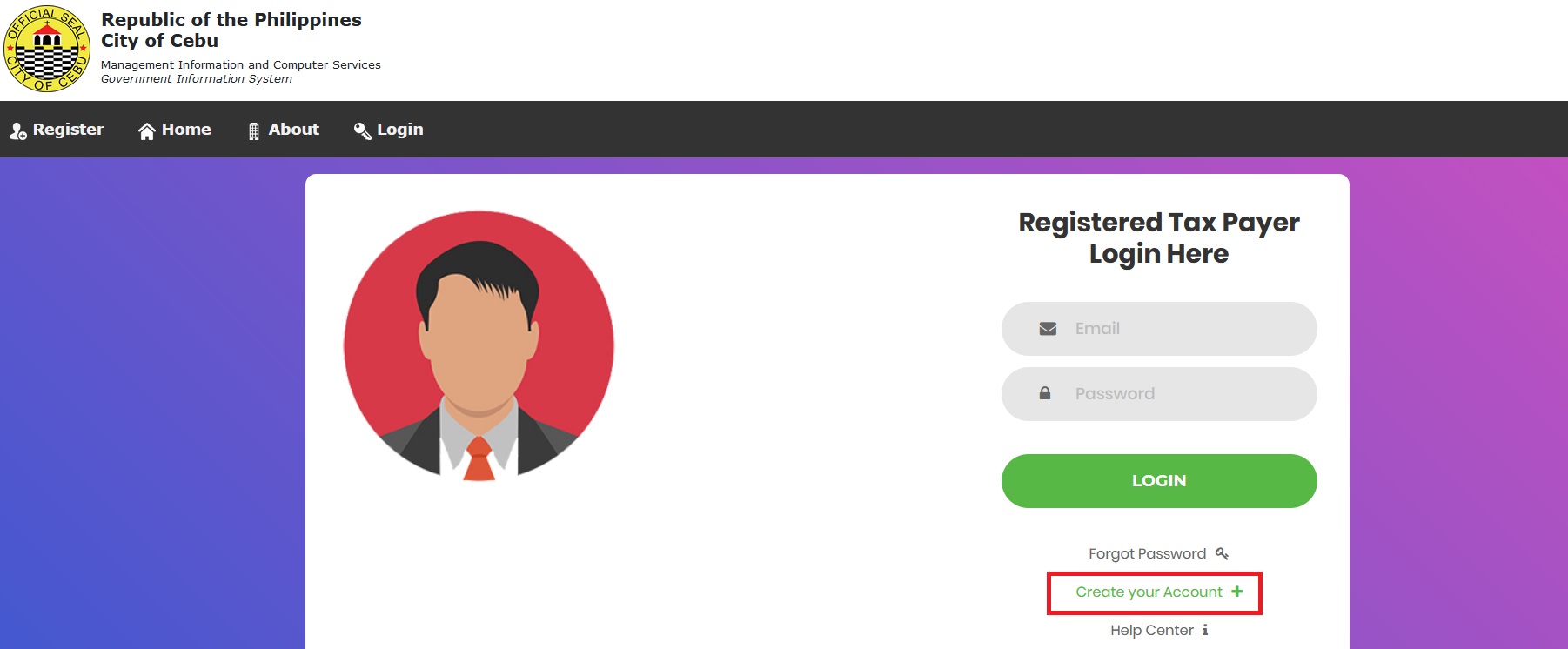
Step 4: Click Real Property Tax Icon. If You Want to Pay Your Real Property Tax.
Step 4.1: Register All Your Real Property Units.
Step 4.2: Assessment Request Icon. Click on New Assessment Request, Select Tax Declaration to Request for Payment Assessment. Wait for City Treasurer’s Office to Process Request (An Email will be sent once Assessment Request is Ready for Payment, you can also View and Print your Payment Slip).
Step 4.3: Pay Now Icon. Select the Payment Slip you want to Pay and Follow the Bank’s Gateway Instruction.
Step 4.4: Select Online Payment Gateway. Under Each Online Payment Gateway there are plenty of Payment Options available to choose from, such as BancNet, PayGate, and Cash Payment thru Accredited Bayad Centers.
Step 4.5: Claim your Official Receipt at City Treasurer’s Office Real Property Tax Division.
Step 5: Click Business Permit Icon. If You Want to Pay Your Business Permit Assessment.
Step 5.1: Click Business Permit Assessment Icon. If You Want to Login Using Your Online Business Permit Assessment Account.
Step 5.2: Click Pay Business Permit Icon to Pay Your Business Permit Assessment. Enter Your Business Permit No. or Transaction No.
Step 5.3: Select Online Payment Gateway. Under Each Online Payment Gateway there are plenty of Payment Options available to choose from, such as BancNet, PayGate, and Cash Payment thru Accredited Bayad Centers.
Step 5.4: Claim your Official Receipt at City Treasurer’s Office Business Permit Section.
Step 6: Click Building Permit Icon. If You Want to Pay Your Building Permit Application.
Step 6.1: Click Building Permit Application Icon. If You Want to Apply and Submit Your Building Permit Application Requirements and Supporting Documents for Inspection.
Step 6.2: Click Pay Building Permit Icon to Pay Your Building Permit Application. Enter Your Building Permit Application Number.
Step 6.3: Select Online Payment Gateway. Under Each Online Payment Gateway there are plenty of Payment Options available to choose from, such as BancNet, PayGate, and Cash Payment thru Accredited Bayad Centers.
Step 6.4: Claim your Official Receipt at City Treasurer’s Office Miscellaneous Payment Section.

Additional Tips:
** Make sure you have a stable internet connection for smooth access.
** Prepare all necessary information (e.g., IDs, property details) before starting the process.
** Review your assessment carefully before making any payments.
** Keep your payment receipts for future reference.