health.govt.nz COVID Tracer App : New Zealand
Organisation : New Zealand Government
Facility Name : NZ COVID Tracer app
Country : New Zealand
Website : https://www.health.govt.nz/our-work/diseases-and-conditions/covid-19-novel-coronavirus/covid-19-resources-and-tools/nz-covid-tracer-app
| Want to comment on this post? Go to bottom of this page. |
|---|
NZ COVID Tracer App
The NZ COVID Tracer app is a private, easy way to keep track of where you’ve been. It’s one thing we can all do to help contact tracing go faster when a case of COVID-19 is detected and stop the virus from spreading.
Related / Similar Facility : New Zealand COVID-19 Booster Vaccination
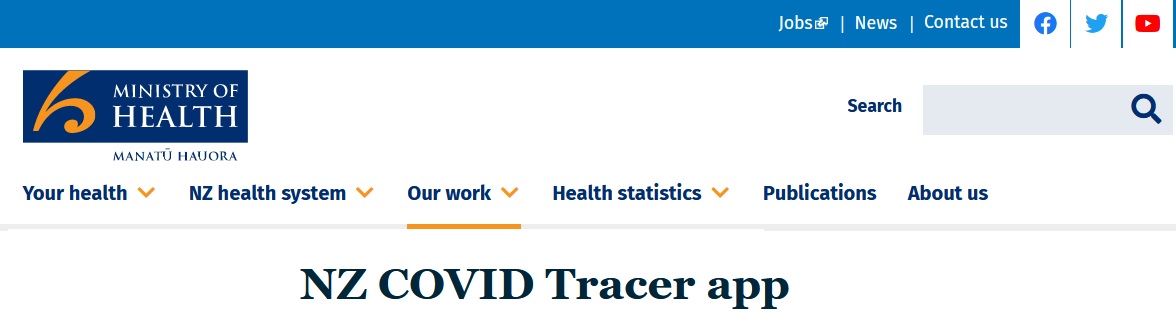
You can download NZ COVID Tracer from the Apple App Store or from Google Play. You don’t need a New Zealand phone or a New Zealand Apple or Google account. You can download it from anywhere in the world.
How to Use?
You can use the NZ COVID Tracer app to
** scan QR codes to create a private digital diary of the places you visit
** use Bluetooth tracing to keep an anonymised record of the people you’ve been near
** register your contact details so contact tracers can get in touch if they need to
** save your National Health Index (NHI) number to speed up the process if you need a test
** find your nearest testing centre and access other useful information
Turn on Bluetooth tracing :
Bluetooth tracing allows you to receive an alert if you’ve been near another app user who tests positive for COVID-19. It is safe, private, and anonymous.
You can turn on Bluetooth tracing on the app dashboard.
Turn on contact alerts :
Contact alerts mean that you can :
** receive a location alert if you scanned the QR code for a location at around the same time it was visited by a confirmed or probable case of COVID-19
** receive a Bluetooth alert if you have been near another app user who tests positive for COVID-19 (you’ll also need to turn on Bluetooth tracing).
These are on by default for Android phones. For iPhones, you will be asked to turn them on the first time you open the app. If you chose not to enable contact alerts, or if you’ve turned them off, you can turn them back on at any time via the app dashboard.
Scan QR codes :
** Creating a private digital diary of the places you visit makes it easier to remember where you’ve been if you need to. Doing this by scanning QR codes with the NZ COVID Tracer app also allows you to receive a location alert if you visit the same place – at around the same time – as someone who later tests positive for COVID-19.
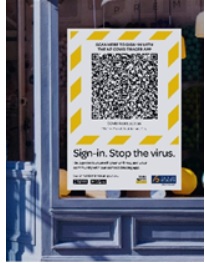
** Here is what a NZ COVID Tracer QR code poster looks like. Every business in New Zealand should have one at the entrance, and sometimes at other places like the till or on a menu.
** When you’re going somewhere and you see a QR code like this, open the NZ COVID Tracer app. The app icon for NZ COVID Tracer
** Tap ‘Record a visit’ if it isn’t already selected.
** Point your phone at the QR code so it fits within the target area on your screen. Your phone will vibrate and a tick will appear to show you have successfully scanned the code and the entry has been saved.
** An NZ COVID Tracer QR code in the app’s viewfinder
** Tap on the text box if you want to add any further details such as who you were with or what you were doing.
** Then tap ‘Okay’ to close the screen. There is no need to sign out of a place with the app when you leave.
** A success message after scanning a QR code
** NZ COVID Tracer is designed to work with the official Ministry of Health QR codes only. The app will not recognise other QR codes.
The official QR code posters :
** display the Ministry of Health logo
** are surrounded by diagonal stripes
** do not display any website URLs or direct you to a website when scanned.
Add a manual diary entry :
To add a manual diary entry
Step 1 : Open the app and tap ‘Record a visit’ if it isn’t already selected.
Step 2 : Tap ‘Add manual entry’ and simply fill in the form on the next screen. You can enter the place or activity, the arrival date and time, and any further important details.
Step 3 : Tap ‘Add entry’ once you’ve entered all the relevant details.
Step 4 : Then tap ‘Finish’ to close the screen. There is no need to sign out of a place with the app when you leave.
Register Your Information
Taking a minute to register your personal information and contact details makes it easier for contact tracers to get in touch if they need to. This is optional but strongly recommended.
To register your information :
Step 1 : Open the app ‘My data’.
Step 2 : Tap on ‘My contact details’ or ‘My address’. This will open a webpage outside of the app.
Step 3 : Enter your email address. A six-digit code will be sent to this address that will allow you to log into the webpage.
Step 4 : Within the webpage, tap on ‘Update details’ and follow the prompts (all information is optional)
Step 5 : Then tap ‘Update address’ and follow the prompts (all information is optional)
Step 6 : Close the webpage once you’ve finished registering your information.
Save your NHI Number
If you need to visit a COVID-19 testing station, it’s helpful to have your National Health Index (NHI) number with you, as this can help speed up the process. An NHI number is a unique identifier that is assigned to every person who uses health and disability support services in New Zealand.
You can save your NHI number within the NZ COVID Tracer app by going to the ‘My data’ screen and tapping on the ‘My NHI details’ option. You’ll then be prompted to enter you NHI number for easy access if you ever need a COVID-19 test.
You can find out your NHI by checking :
** a prescription or prescription receipt
** a prescription medicine bottle label
** a hospital letter
** an x-ray or test result
** your ManageMyHealth profile (desktop website).
If you still can’t find your NHI, try giving your general practitioner or pharmacist a call.
Tip: Find your nearest testing station by tapping the ‘Learn more’ tile on the app dashboard.