epay.gov.gh Online Registration e-Payment Portal Ghana
Organization : e-Payment Portal of the Government of Ghana.
Facility : Online Registration
Country : Ghana
Website : https://www.epay.gov.gh/the-portal.html
Register Here : https://www.epay.gov.gh/customer/account/create/
| Want to comment on this post? Go to bottom of this page. |
|---|
e-Payment Online Registration Ghana
By creating an account with our store, you will be able to move through the checkout process faster, store multiple shipping addresses, view and track your orders in your account and more.
Related / Similar Service :
e-pay.gov.gh Birth & Death Verification
Registration
** Access the Ghana E-Payment Portal
** Click on the <Log In> link on the top right corner of the main page.
** On the left side click the <Create an Account> button.
** Enter your personal data (mandatory fields are marked with a red asterisk) and choose a password (6 or more digits alphanumeric).
** Confirm your registration with <Submit>.
** An E-Mail confirmation is sent to you listing your user details and password.
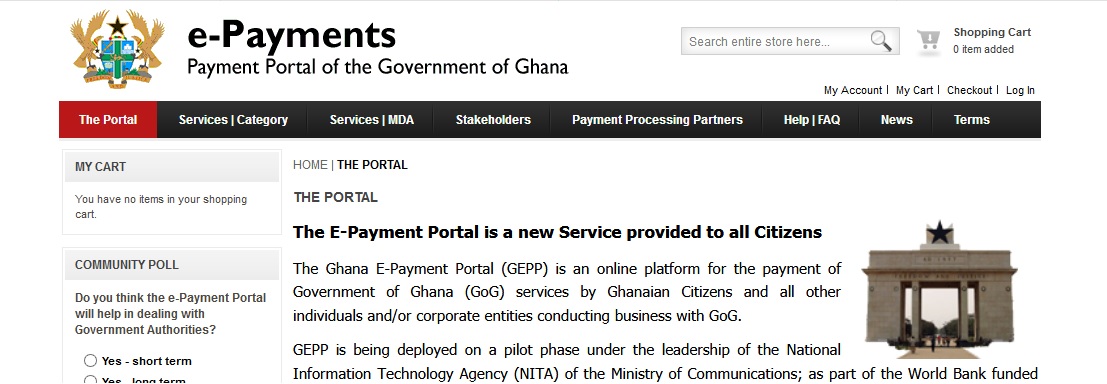
Service Selection
** There are two different options to browse for the Service or Product you want to pay for : Search by Category or search by MDA dropdown selection.
** When selected you are provided with a list of all Services/Products matching your search criteria.
** You can adjust the display by using various filters.
Add to Cart
** Selected your Service or Product and read the description carefully. Services typically require you to provide one or several documents that enable the MDA to process your Service request.
Make sure the required documents are available to avoid unnecessary communication between you and the processing MDA.
** Click <Add to Cart>. Services are processed individually so you cannot add more than one instance of the same Service to your cart at the same time. Physical products can be added with quantities greater than one.
** You are forwarded to your cart.
Cart & Shipping Estimate
** Your Cart is a summary of all Services/Products you selected for payment in one session.
** At this point you can still edit or delete your Services/Products or change the quantity.
** You find an option to estimate your shipping cost at the bottom of your cart summary.
** Please select the destination (city) you want the Service/Product to be shipped to and press <Get a Quote> to see all available options.
** Shipping options currently offered by E-Payment include :
i. EMS Ghana Post Delivery
ii. DHL Express Delivery
iii. MDA Pickup (you want to pick up from your local MDA yourself at no charge)
** Please note that the shipping cost will be eventually calculated based on the actual shipping registered in your account and shipping cost may therefore differ from the estimate!
** When done click <Proceed to Checkout>.
Checkout Process
** Step 1 <Billing Information> confirms your actual billing address.
** Select <Ship to this address> if you want to ship to the same address
** When selecting <Ship to different address> you are requested to provide the new address data in Step 2, else this step is skipped.
** Click <Continue>.
** Step 3 <Shipping Method> requires you to determine the final shipping method for every Service/Product individually using the dropdown menu underneath every Service/Product.
** Click <Continue> when done.
** Step 4 <Payment Information> lets you choose the payment method you want to use. Currently E-Payment accepts VISA card payment, eTranzact card payment, cash & Cheque payment via an external network (Payall) and electronic bank transfer.
** Click <Continue>.
** Step 5 <Order Review> provides a summary of your Service/Product and shipping selection.
** Make sure all data are in line with your selection.
** Confirm the E-Payment <Terms of Use>.
** Click <Place Order> when done.
Payment Processing
As soon as your order is placed the payment is processed in two different ways depending on the payment method you have chosen
Offline Payment
a) Bank Transfer :
Payment is not made in real time. An E-Mail is sent to you detailing the bank account information you require to make an electronic account transfer to E-Payment.
The order status is set to Pending payment. Once payment is received (1-2 days for local transfers & 2-5 days for foreign transfers) your order will be processed.
b) Cash & Cheque Payment : (Payall Network)
Payment is not made in real time. As soon as your order is placed you are re directed to a Payall site, an external payment processor. If you already have a Payall ID you can enter it on the left side, else <Proceed without the account>.
You then see an Order ID on screen, which you can print (Pdf), have sent to your phone or E-Mail. Approach the closest Payall Payment Point to make your payment in cash or with Cheque using the Order ID and Order amount.
Once payment is made, your E-Payment is set to status Paid – Order processing in real time. You receive a payment confirmation by E-Mail and the MDA will immediately start processing your Service/Product.
Online Payment
c) VISA Debit/Credit Card :
Payment is made in real time. You are re directed to Zenith Bank, the external processor for VISA payments. Complete the online form with your card details and confirm payment.
The order status is set to Paid – Order processing. You receive a payment confirmation by E-Mail and the MDA will immediately start processing your Service/Product.
d) eTranzact Card :
Payment is made in real time. You are re directed to eTranzact site for processing. Complete the online form with your card details and confirm payment. The order status is set to Paid – Order processing.
You receive a payment confirmation by E-Mail and the MDA will immediately start processing your Service/Product.
User Account
** At any point in time you can access your account using the <My Account> button in the menu top to get a comprehensive summary of all your recent orders and the order status associated with each order.
** Using the <View Order> button to the right of each order you can review order details of each order.