online.valenzuela.gov.ph : Business Permit (Paspas) Real Property Tax Payment
Organisation : City Government of Valenzuela
Facility Name : Online Business Permit (Paspas) Real Property Tax Payment
Country : Philippines
Website : https://online.valenzuela.gov.ph/Valenzuela/OnlineServices/
| Want to comment on this post? Go to bottom of this page. |
|---|
How To Get Online Business Permit in Valenzuela?
To get Online Business Permit (Paspas) in Valenzuela and Pay Real Property Tax online, follow the below steps
Related / Similar Facility : Valenzuela Health Certificate and Occupational Permit
Steps:
Step-1 : Go to the link https://os.valenzuela.gov.ph/Valenzuela/OnlineServices/login
Step-2 : Don’t have an account? Sign up (or) Sign In
Step-3 : Apply For Paspas (or) Pay Real Property Tax online.
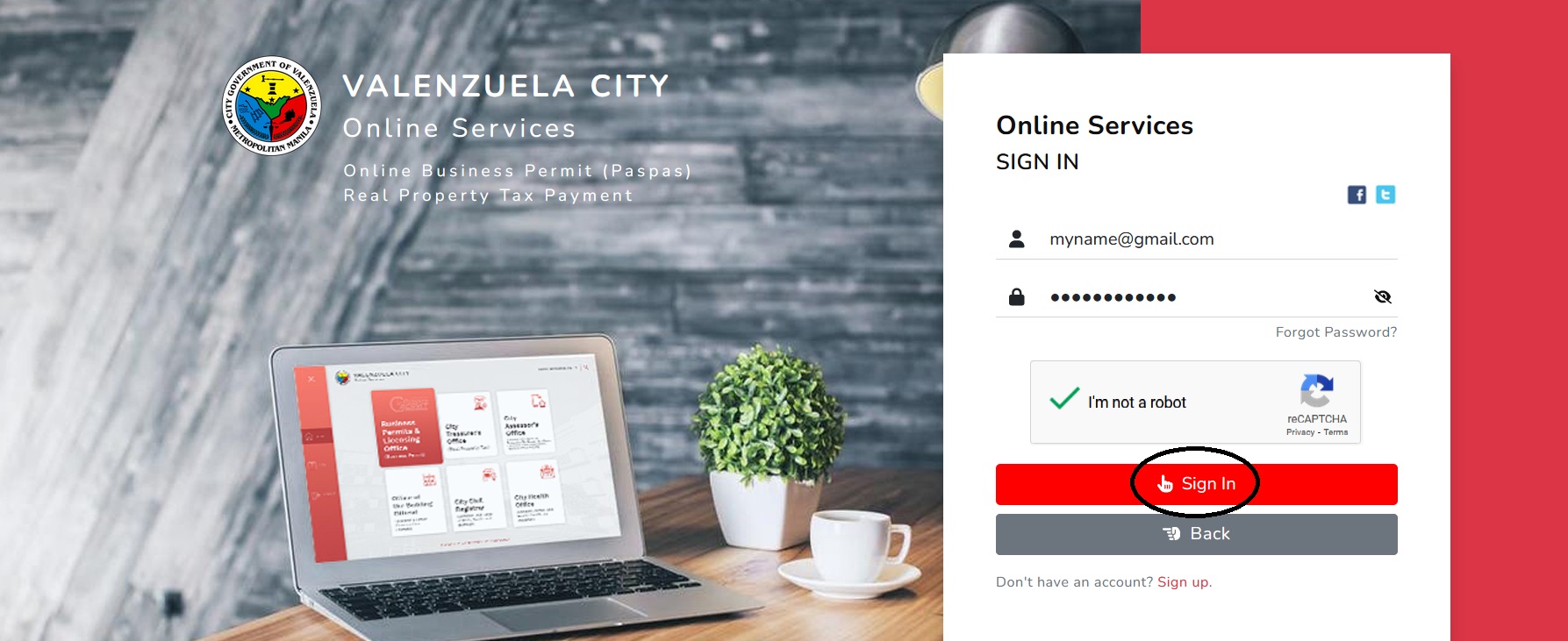
FAQ On Valenzuela Online Services
Frequently Asked Questions FAQ On Valenzuela Online Services
What is Valenzuela Online Services?
Valenzuela Online Services is a platform that provides residents and businesses in Valenzuela City with convenient access to a variety of city government services, including:
** Business permits
** Real property tax payment
** Civil registry services
** Zoning permits
** Health certificates
** Occupational permits
** Professional tax receipts
How can I register for Valenzuela Online Services?
To register for Valenzuela Online Services, please visit the Valenzuela City website and click on the “Online Services” tab. You will then be prompted to create an account.
Is there a fee for using Valenzuela Online Services?
Registration for Valenzuela Online Services is free of charge. However, there is a 1.75% convenience/transaction fee for online VISA credit card payments.
What web browser should I use to access Valenzuela Online Services?
The recommended web browser for Valenzuela Online Services is Internet Explorer.
What if I forgot my Valenzuela Online Services password?
If you forgot your Valenzuela Online Services password, you can reset it by clicking on the “Forgot Password” link on the login page. You will then be prompted to enter your email address and answer a security question.
How can I change the password of my Valenzuela Online Services account?
To change the password of your Valenzuela Online Services account, simply click on the “Change Password” link in your account settings.
How can I go back to the main page of Valenzuela Online Services after I navigate to other tabs?
To go back to the main page of Valenzuela Online Services, simply click on the “Home” button in the top navigation bar.
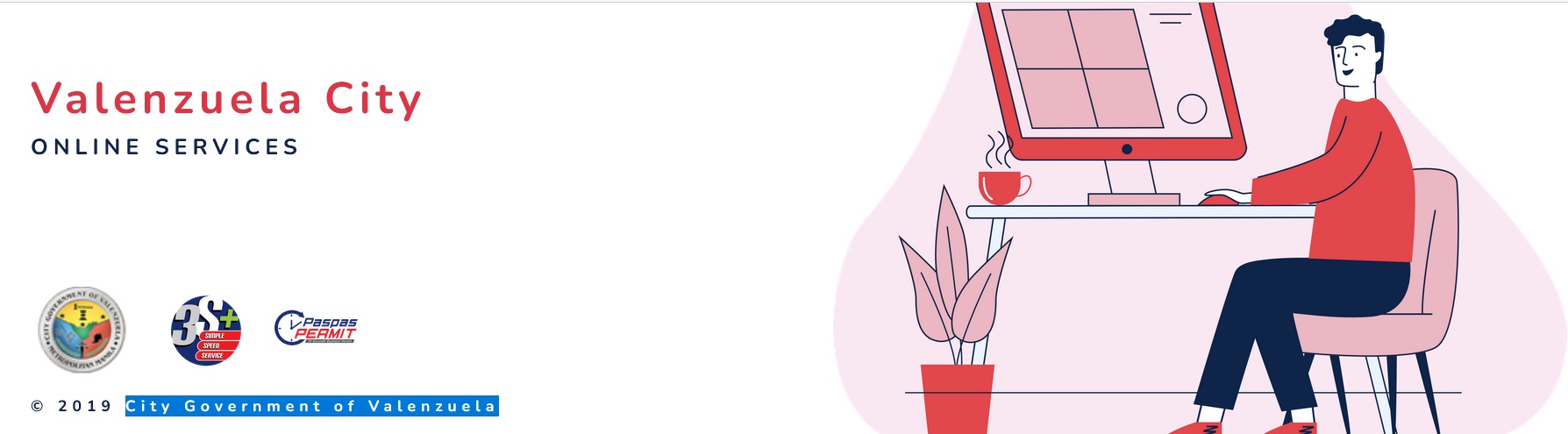
To pay your real property tax online, please follow these steps:
1. Log on to the Valenzuela City website and click on the “Online Services” tab.
2. Click on the “Pay Real Property Tax” link.
3. Enter your property assessment number and click on the “Search” button.
4. Review your real property tax information and click on the “Pay” button.
5. Select your payment method and click on the “Submit” button.