efps.bir.gov.ph eFiling & Payment System Philippines : Bureau of Internal Revenue
Organization : Bureau of Internal Revenue
Facility : eFiling & Payment System
Country : Philippines
Website : https://efps.bir.gov.ph/home.html
| Want to comment on this post? Go to bottom of this page. |
|---|
What is BIR Electronic Filing & Payment System?
The Enrollment sub-module provides the taxpayer an online Enrollment Form for acquiring Electronic Filing and Payment System (EFPS) services. The online Enrollment Form can be accessed by taxpayers who are currently registered to the BIR and who wish to avail of the EFPS. The form accepts all necessary information of the taxpayer. The form is also capable to accept additional user accounts application up to a maximum of three (3) users per TIN.
Related / Similar Service : BIR E-Registration System Philippines
How To e-File BIR Tax?
Please follow the below steps to e-file your tax. For that you are required to login to the official website of BIR.
Step 1 : Enter your TIN
TIN – Tax Identification Number is the first 9 digits under the TIN field (numeric characters). The last 3 digits of the TIN is the Branch Code. The Branch code can be left blank and will be defaulted to 000
Step 2 : Enter your Username
Username – Username defined by the tax payer during his enrollment stage.
Step 3 : Enter your Password
Password – Password defined by the taxpayer during his enrollment stage needed to authenticate his Login. This is needed for security purposes.
Step 4 : Click Login Button
Logon Button – Verifies the username and password for security and confirms validity of the user to access EFPS.
Note: Username and Password are case-sensitive.
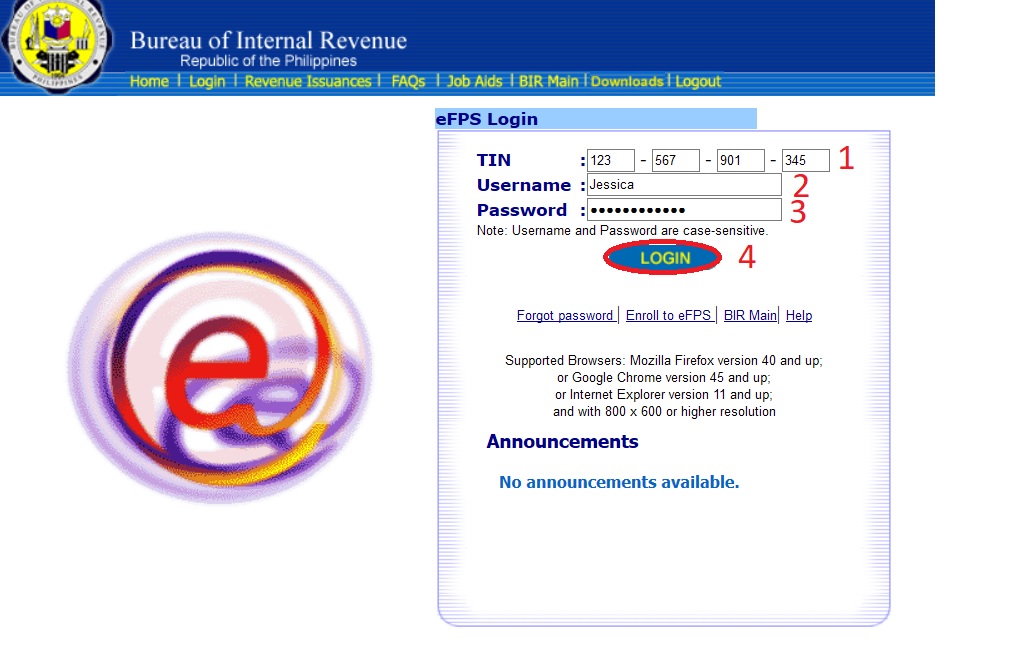
Supported Browsers: Mozilla Firefox version 40 and up;
or Google Chrome version 45 and up;
or Internet Explorer version 11 and up;
and with 800 x 600 or higher resolution
Using the System :
Keyboard Operation :
Keyboard operation is standard. The <TAB>, <Shift + TAB> keys are used to move from one field to another. The keyboard can also be used to enter data to text boxes (usually the white boxes).
Mouse Operation :
Mouse operation is also standard. The mouse can be used to place the focus on a certain text box, just click anywhere inside the text box and the cursor will automatically go to the first input character.
To Logon :
** For taxpayer enrollees whose enrollment records had been activated, they may logon to the eFPS using their TIN, USERNAME and PASSWORD supplied in the Enrollment Form during their enrollment stage.
** Click on LOGON button to validate the entries in the Logon Form. If inputs are correct and the system has verified that the taxpayer is a valid user of eFPS, the user will be redirected to the Challenge Question page for another security checking. Otherwise, a message will be displayed to the taxpayer.
** Taxpayer also has an option to go to the enrollment page by clicking the EFPS Enrollment hyperlink.
** To view help for Logon page, click Help hyperlink.
How To Enrol For New Account?
The taxpayer should follow the enrollment procedures before using the e-Filing and e-Payment facilities of the eFPS. An automatic email notification is sent to the taxpayer informing him/her on the status of the enrollment application. Only upon activation can the taxpayer successfully login to the eFPS and use its services.
There are two (2) enrollment scenarios:
1) Enrollment for New Accounts
2) Enrolling Additional Users for Existing Accounts
1) Access eFPS Login Screen by clicking on the icon from the BIR web site
2) Select <Enroll to eFPS> to proceed to the Enrollment Form Screen.
The eFPS enrollment form has three (3) parts:
1) The Taxpayer Details
2) The Account Details and
3) The Verification portion.
In the Taxpayer Details part, the enrollee must supply his profile information such as
Step 1 : Selecting if the taxpayer is an Individual or a Corporate user : – –
Step 2 : Enter your TIN
Step 3 : If Corporate Account, Name should be of the business’ authorized representative.
Step 4 : Enter your Last Name
Step 5 : Enter your First Name
Step 6 : Enter your Date of Incorporation/Birth
Step 7 : Select your Region
Step 8 : Select your Province
Step 9 : Select your City/Municipality
Step 10 : Enter your House/Building No.
Step 11 : Enter your Street
Step 12 : Select Reason for eFiling
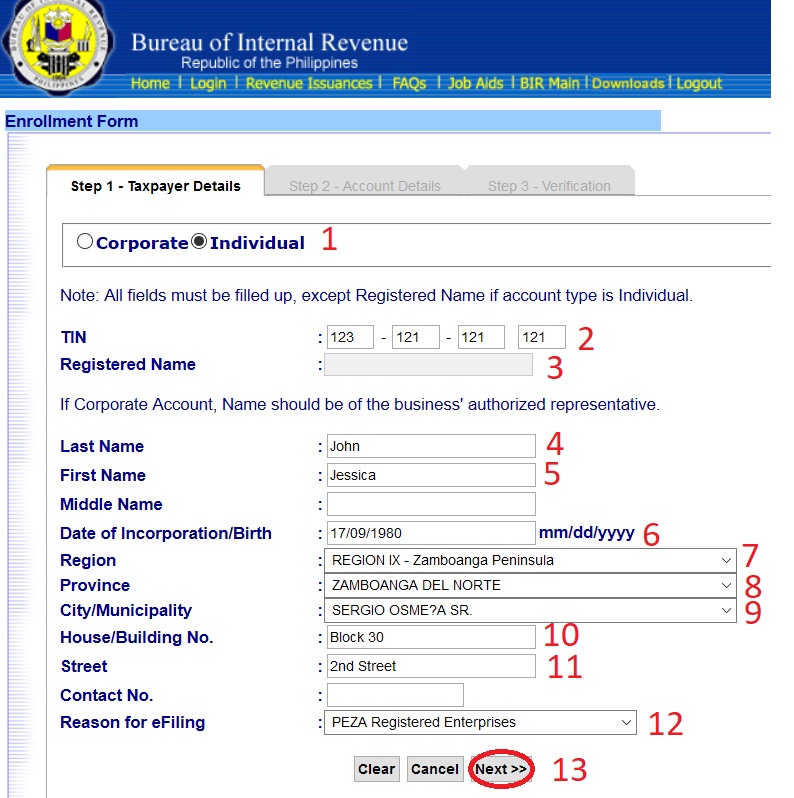
The second part of the enrollment form is the Account Details wherein the user is required to supply
i. The desired username (one word, at least 8 characters)
j. The desired password (8 to 15 characters)
k. Challenge Question
l. Answer to the challenge question (no special characters)
In this page, it is also necessary to indicate a VALID EMAIL ACCOUNT where the system will send the VALIDATION CODE to be supplied in the next portion of the form.
Click on the <Next> button to continue.
A message box will appear on screen informing you that the VERIFICATION CODE is sent to your email account. Click <OK> to proceed.
This email VERIFICATION CODE should be copied and supplied in the “Email Verification Code” box under Step 3 – Verification of the enrollment form.
In the Verification portion of the Enrollment Form, supply the EMAIL VERIFICATION CODE as stated in the email. Then, input the CAPTCHA CODE and click on <Submit>.
If this message box below appears, it means that your TIN is not yet pre-loaded in eFPS database. Pre-loading of TIN is one of the pre-requisites in eFPS availment. You must coordinate with your RDO for this activity. Once done, you may fill-up the enrollment form again.
Enrolling More Users
There are times when you need to enroll more than 1 user into the system. To do this, just follow the following procedures.
1) The primary user shall access eFPS Login Screen by clicking on the icon from the BIR web site.
2) Type your TIN, Username and Password then click on <LOGIN> button.
3) Type your answer to the challenge question. Then click on <Submit> button.
4) Click on <Enroll More Users> at the bottom of the screen.
5) The online Enrollment Form screen will now be displayed. Take note that the field for the TIN and the Registered Name of the taxpayer are already Pre-Filled. The additional user may now fill-up the enrollment form in accordance with the same procedures provided for in Number 3 to 6 of Scenario 1.
After <Submit>, you may either proceed or cancel your enrollment. If you click on the <NO> button, the focus will stay on Step 3 – Verification screen.
6) Select <Enroll to eFPS> to proceed to the Enrollment Form Screen.
If you click on the <YES> button, a message box will appear on screen informing you that your enrollment has been received for processing. Click <OK> to proceed.
Notes :
1) Submit the applicable documents to the Revenue District Office (RDO) where you are registered such as Letter of Intent/Board Resolution and/or Certification of Authorized Users.
2) After submission of the accomplished enrollment form online, the application is verified and processed by BIR personnel.
3) The enrollee will receive an e-mail notification (within 3 to 10 working days) indicating the status of the application: whether the application has been activated or rejected (TIN mismatch) or on-hold (incomplete documentary requirements or TIN information not updated).
4) Only activated enrollees may begin to logon to eFPS using the TIN, Username, Password and Answer to Challenge Question supplied in the Enrollment Form and proceed to eFiling/ePay.
FAQ On BIR eFPS
Here are some frequently asked questions (FAQ) about the BIR Electronic Filing & Payment System (eFPS) in the Philippines:
What is eFPS?
The eFPS is a web-based system that allows taxpayers to file their tax returns and pay their taxes electronically. The eFPS was launched in 2002 and is now used by over 2 million taxpayers in the Philippines.
What are the benefits of using eFPS?
There are a number of benefits to using eFPS, including:
** Convenience: Taxpayers can file their tax returns and pay their taxes from anywhere with an internet connection.
** Speed: Taxpayers can file their tax returns and pay their taxes much faster than the traditional paper-based system.
** Accuracy: The eFPS system is designed to prevent errors in tax returns and payments.
** Security: The eFPS system is a secure system that protects taxpayer data.
Who can use eFPS?
The eFPS is available to all taxpayers in the Philippines, including individuals, businesses, and government agencies.
Additional Simplified Procedure
Here are the steps on how to e-file BIR tax:
1. Go to the BIR website and download the eBIRForms Offline Package.
2. Install the eBIRForms software on your computer.
3. Create a new taxpayer profile or log in to your existing profile.
4. Select the type of tax form you want to file.
5. Fill out the tax form.
6. Upload the required supporting documents.
7. Pay the tax due.
8. Submit the tax form.
Here are the steps in more detail:
1. Go to the BIR website and download the eBIRForms Offline Package. The eBIRForms Offline Package is a software that allows you to e-file your BIR taxes. You can download the eBIRForms Offline Package from the BIR website.
2. Install the eBIRForms software on your computer. Once you have downloaded the eBIRForms Offline Package, you need to install it on your computer. The installation process is straightforward.
3. Create a new taxpayer profile or log in to your existing profile. Once you have installed the eBIRForms software, you need to create a new taxpayer profile or log in to your existing profile. You can create a new taxpayer profile by providing your taxpayer identification number (TIN), your name, and your contact information.
4. Select the type of tax form you want to file. Once you have logged in to your taxpayer profile, you need to select the type of tax form you want to file. The BIR has a variety of tax forms that you can e-file.
5. Fill out the tax form. Once you have selected the type of tax form you want to file, you need to fill out the tax form. The tax form will ask you for your personal information, your income, your expenses, and any other relevant information.
6. Upload the required supporting documents. Some tax forms require you to upload supporting documents. For example, if you are filing an income tax return, you may need to upload your income statements and your expenses.
7. Pay the tax due. Once you have filled out the tax form and uploaded the required supporting documents, you need to pay the tax due. You can pay the tax due online using a credit card or debit card.
8. Submit the tax form. Once you have paid the tax due, you need to submit the tax form. You can submit the tax form by clicking on the “Submit” button.
Here are some additional tips for e-filing BIR tax:
** Make sure you have the latest version of the eBIRForms software.
** Carefully read the instructions for the tax form you are filing.
** Proofread your tax form before you submit it.
** Keep a copy of your tax form for your records.
‘The TIN and/or Branch Code you entered does not exist in the eFPS Registration database. Please email contact_us AT bir.gov.ph’ This keeps on popping out whenever I click next on the enrollment process. What should I do now?
I CANNOT ENROLL BECAUSE,THEY ARE ASKING ABOUT THE BRANCH CODE? WHAT WILL I PUT?
I am from Mauban Quezon province. I am not able to get my TIN ID at the Pasig RDO. How can I have my TIN verified online? Please help me.
I would like to ask for help, as I am having trouble logging in to EFPS. I have registered my company to EFPS and have received a confirmation from your office. I am supposed to file a no transaction report as today is my scheduled percentage tax due date (Reg date is 9/20/2017). I hope you can help me. Thank you so much.
Information available from the Official Website :
To Logon:
** For taxpayer enrollees whose enrollment records had been activated, they may logon to the eFPS using their TIN, USERNAME and PASSWORD supplied in the Enrollment Form during their enrollment stage.
** Click on LOGON button to validate the entries in the Logon Form. If inputs are correct and the system has verified that the taxpayer is a valid user of eFPS, the user will be redirected to the Challenge Question page for another security checking. Otherwise, a message will be displayed to the taxpayer.
** Taxpayer also has an option to go to the enrollment page by clicking the EFPS Enrollment hyperlink.
** To view help for Logon page, click Help hyperlink.
How can I recover answer for my challenge question?
Information available from the Official Website :
The following procedures should be accomplished:
1. The taxpayer shall write a request for the cancellation of the eFPS account at the Revenue District Office (RDO) where registered;
2. If the registered taxpayer in a Non-Individual, submit a Board Resolution authorizing the user/s to use eFPS. If the registered taxpayer is an Individual, submit Certification of Authorized user/s (maximum of 3 persons);
3. The RDO shall evaluate the request to cancel the account if justifiable;
4. After cancellation of the account, the authorized user shall re-enroll online to indicate his new username, password and answer to the challenge question in the Enrollment Form;
5. The RDO shall activate (or reject/put on-hold) the account after proper evaluation;
6. Upon activation, the user may login in eFPS using the new login credentials supplied during enrollment.
I am unable to access it. Please help me.
Template for Letter of intent.
Can I ask a template of Secretary Certificate / Board Resolution stating the name, position and email address of authorized user? This is for eFPS enrollment requirement.
Its been months now trying to enroll to efps but cant enroll.
Almost deadline. What should I do?
You need to submit letter of intent, secretary cert. (both are notarized) & A1 form from B.I.R.
09176834923
I hav been trying weeks now enrolling for efps but the message box still appears that my TIN does not exist in the database. I have consulted the bir office regarding this matter but advised me just to try and try but its nearly deadline for registration still cant enroll. what should I do
How long are you trying to enroll for eFPS? I’m also waiting for the message box to disappear.
Still nothing. Cannot believe it. How can it take so long? Not one email after enrolling giving status
What is the meaning of “The TIN &/or Branch you entered does not exist in the EFPS Registration database?Can’t access the EFPS PER-ENROLLMENT.
It means your TIN is not yet registered in the EFPS registration database. You must apply/register first at the RDO at your area.
I have been trying to enrol in eBIR fps but cannot gain access.
What is the meaning of “The TIN &/or Branch you entered does not exist in the EFPS Registration database?Can’t access the EFPS PRE-ENROLLMENT.
I CAN’T ACCESS THE THE Efps ENROLLMENT it says WEB page not available and the device or resource is not responding. I have been trying to enroll for 7 days now. what will I do? Thanks
How can I enroll for efps again for our other branch, if were already enrolled for some other branch?
Can I ask a template of Secretary Certificate / Board Resolution stating the name, position and email address of authorized user? This is for eFPS enrollment requirement. Thanks
Can I ask a template of Secretary Certificate / Board Resolution stating the name, position and email address of authorized user? This is for eFPS enrollment requirement. Thanks
You can download from the below pdf,
https://www.statusin.org/uploads/7187-secretaryscertificate.pdf
HEY THERE U COULD FIND SAMPLE TEMPLATE OF BOARD RES. & LOI IN THIS SITE…
https://www.scribd.com/doc/185995508/Sample-Template-eFPS-Letter-of-Intent-and-Secretary-Certificate-for-Non-Individual-Taxpayer#scribd