jamaicatax.gov.jm : Submit Zero Rating Request Online
Organization : Tax Administration Jamaica
Facility : Submit Zero Rating Request Online
Country : Jamaica
Website : https://www.jamaicatax.gov.jm/web/guest/home
Terms & Conditions : https://www.statusin.org/uploads/30059-ZRR-Online.pdf
| Want to comment on this post? Go to bottom of this page. |
|---|
Jamaica Tax Zero Rating Request Online
Effective February 9th 2015, entities that are entitled to receive Zero Rating on Goods and Services will have access to making these requests online using TAJ’s new eService facility.
Related : Apply for an eService Account Tax Administration Jamaica : www.statusin.org/30051.html
How To Submit
To access this service, the Customer will be required to complete two main steps :
1. Visit TAJ’s Enterprise Portal and create a new user name and password. This can be achieved by clicking the “Client Login” link followed by clicking the “Create Account” link.
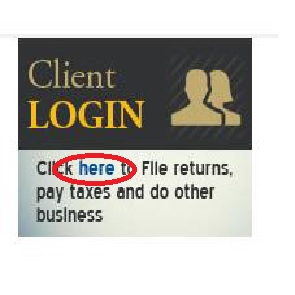
2. Register for TAJ eServices (includes online Zero Rating Requests) by downloading and completing the Application for eServices Account Form. This can be retrieved from the TAJ’s Enterprise Portal under the “Forms” Tab.
Upon completion, submit the form with the required supporting documents to your nearest Tax Office or contact TAJ’s Customer Care Centre at 1-888-829-4357 for online registration assistance
Once registered, you can proceed to make your Zero Rating Requests as follows :
1. Log into the Enterprise portal
2. Select “Manage my Consumption Tax Account”
3. Select “Submit Zero Rating Documents”
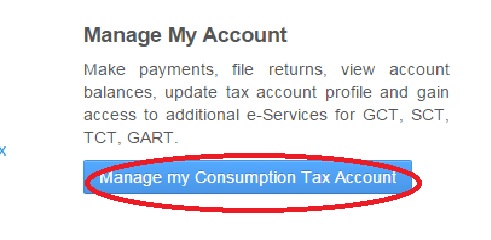
NB. For this option to be accessed the customer must be identified in TAJS’s Revenue Administration Information System (RAIS) as a Zero Rated Entity or a Registered Charitable Organization.
4. Read Instructions then select “Next”.
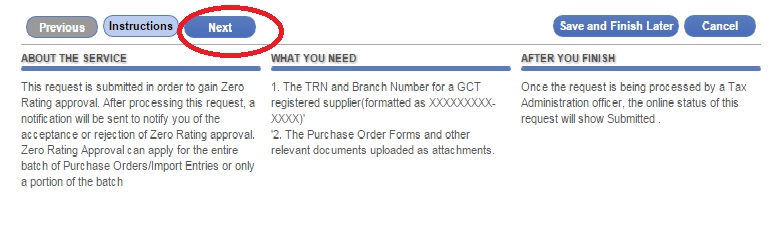
5.Select “Add Record” to add information in relation a Purchase Order or Import Entry that requires Zero Rating Approval.
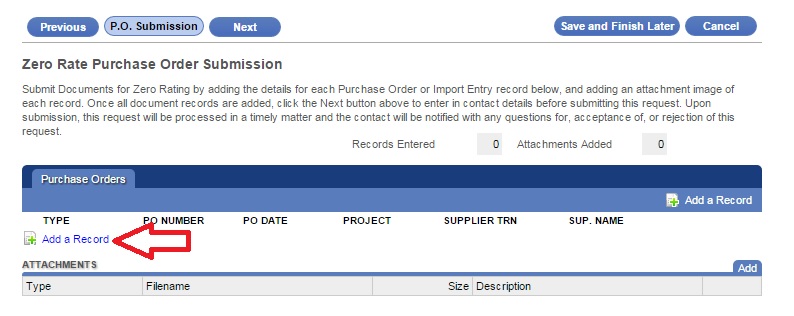
6. Select either “Purchase Order” or “Import Entry” and enter the applicable information in relation to the item.NB. Zero Rating for Import Entries are only applicable to Registered Charitable Organisations.
7. Select “Add” to upload Purchase Order/Import Entry.
** Select “Type” of record (Purchase Order or Import Entry).
** Enter Description, eg. “Purchase Order – ABCD Company Limited”
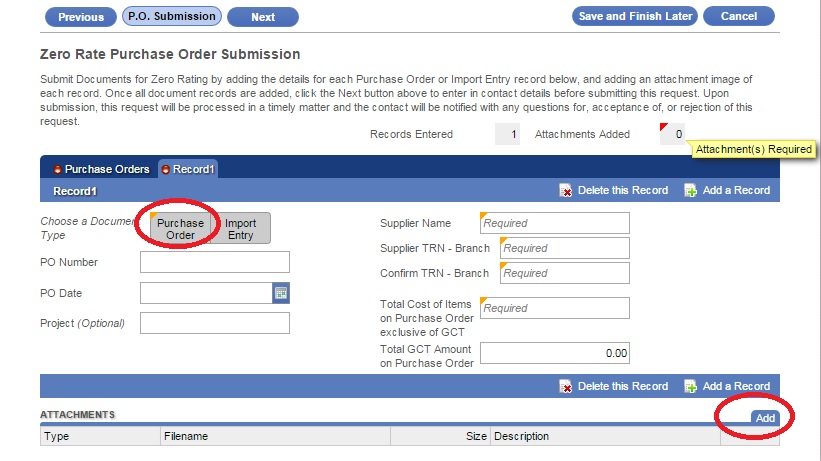
** Select File to be uploaded
** Select “Save” to complete upload of file. NB. Multiple attachments can be added if Zero Rating is being requested in relation to more than one Purchase Orders/Import Entries.
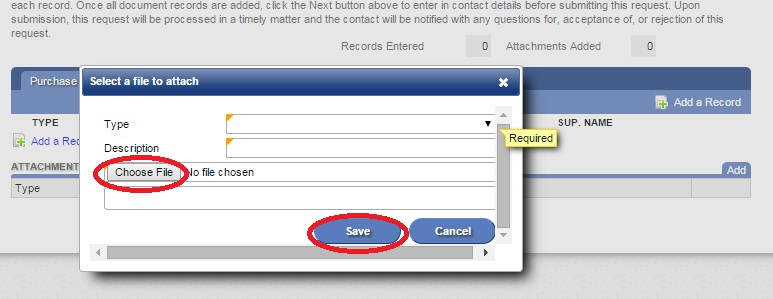
8. Select “Next” when all copies of relevant Purchase Orders/Import Entries have been uploaded and the required information in relation to each has been entered.
9. Enter contact name, email address and contact number information then select “Submit”.
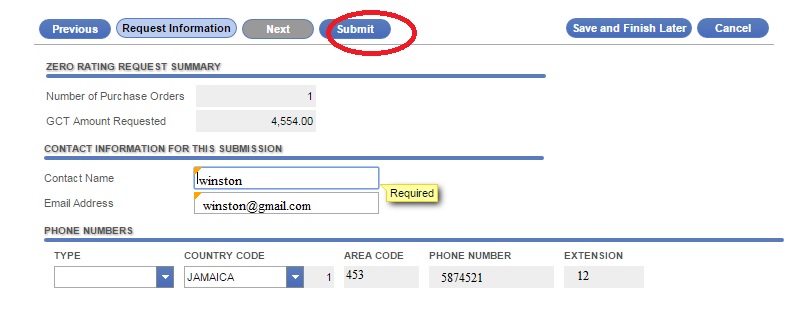
10. Select “OK” to complete submission. The Zero Rating request will then be processed by TAJ. An email will be sent to email address entered in relation to request as soon as processing is complete.
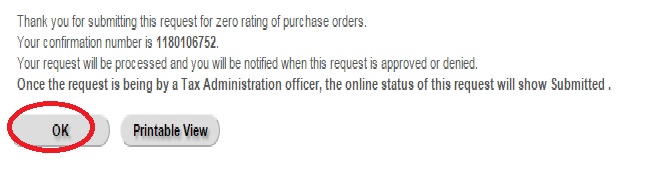
A “Zero Rating Approval Letter” or “Zero Rating Rejection Letter” will be sent to the “TAJ eServices Account” of the customer.
Sample Zero Rating Approval/Rejection Letter
To view a Zero Rating Approval/Rejection Letter :
1. Select the “Letters” tab and select the “Letter Id” hyperlink for the letter you require.

2. The letter containing information in relation to the “Zero Rating Approval/Rejection” will be displayed. This letter can be printed and sent to supplier or saved and emailed to the relevant supplier. Each letter has a unique reference number (Letter ID)
I would like to have my total Federal Payment. My ID is a713181.